Recording accounting transactions without losing your mind
Learn how to record business transactions so you stay on top of your accounting, finances, taxes and performance.
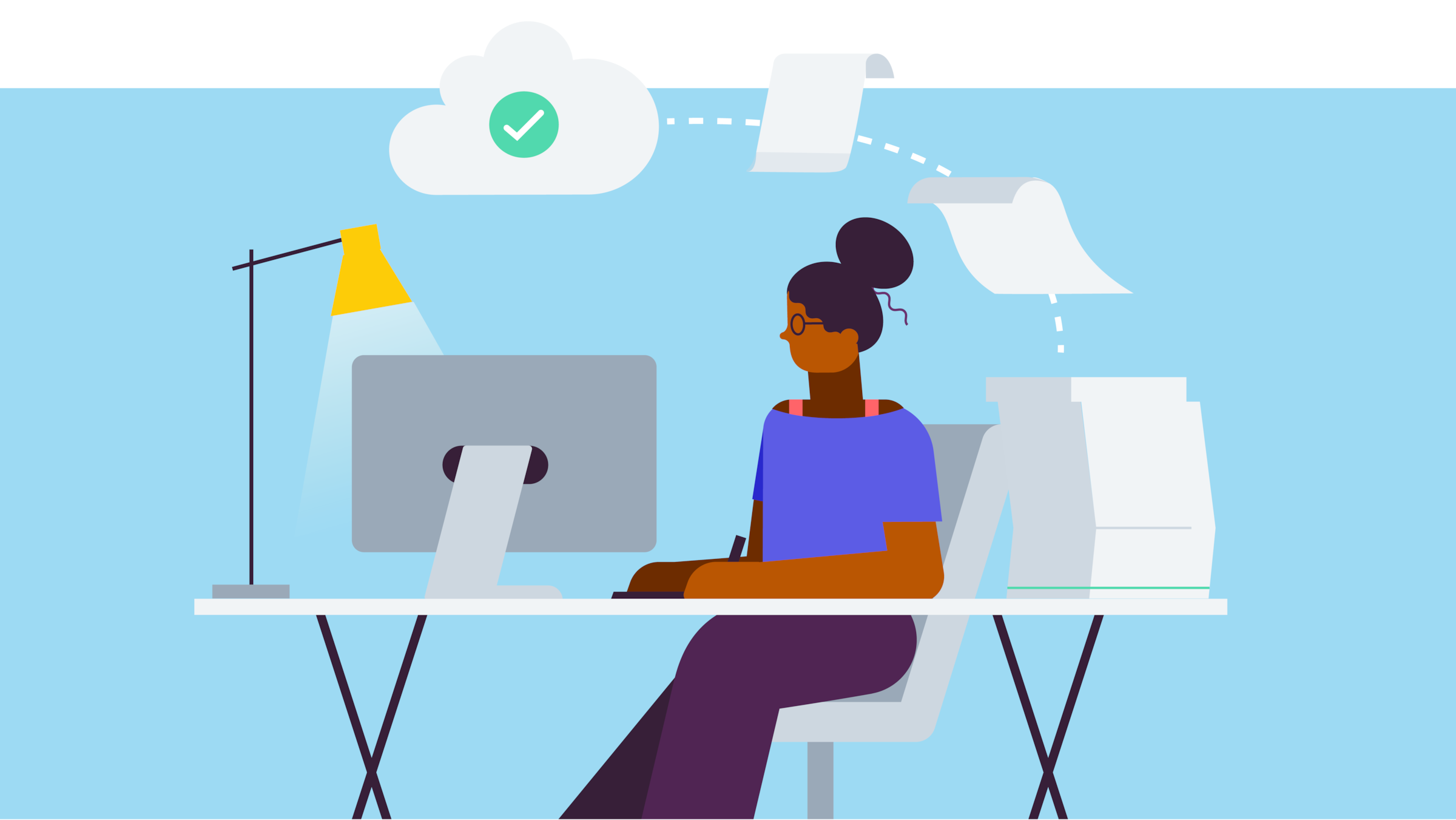
Published Wednesday 28 February 2024
What is recording in accounting?
Recording simply means putting your business's financial transactions into your accounting records. It's how you track the money flowing in and out of your business, usually in the form of sales and expenses but also from loans and investments.
Why record-keeping matters
Recording business transactions helps you understand:
- if you’re making money or not
- who owes you, and who you owe
- if you can meet your upcoming financial obligations
- what your business is worth
The records are also used to work out your taxes. If you mis-record transactions, there’s a risk you’ll submit an inaccurate tax return – and that will get messy if you’re audited.
Recording in cash accounting vs accrual accounting
The moment you record a transaction differs depending on whether you use accrual or cash accounting. With accrual accounting, you record income and expenses when invoices are sent or received, but with the cash method, you enter transactions only when the money changes hands. Learn more in the guide Cash vs accrual accounting.
How to record transactions in accounting
- Capture transactions
- Categorize your transactions
- Get help with things like depreciation and loans
- Check your numbers
- Create financial statements
1. Capture transactions
A dedicated business bank account can help you stay on top of your accounting and avoid mixing up personal and business expenses. Doing it this way means your bank statement reflects all (or certainly most) of your business transactions. Then simply copying them across to your accounting records will be a great start. You can even link online accounting software to your bank account so the data flows through automatically.
Recording invoices and bills at time of issue
If you use accrual accounting, you’ll want to record purchase invoices as soon as they come in and sales invoices as soon as they go out. Obviously those transactions won’t be reflected in your bank account until they’re paid, so in the meantime you can either enter them manually or sidestep that admin by using your accounting software for invoicing and bill processing. That way amounts, dates, taxes, and customer and vendor information are automatically recorded in the software at time of issue.
Getting info from paper receipts
If you pay an expense with cash or a personal card, photograph the receipt with your phone. You can punch the info into your accounting records later or you can use an integrated OCR (optical character recognition) app, which scans the picture to find the transaction data and enters it into your software for you.
Pulling records from online shops or POS systems
You may be able to get detailed sales data from point-of-sale (POS) or ecommerce systems. For example, some software can help link transaction fees or courier costs to specific transactions which can be handy for working out the true cost of sales. Again, you can hook software like that into an online accounting package to pull that information together.
Entering expenses from other bank accounts
If employees use a personal card for a business expense, you can reimburse them from your business account and capture the transaction that way. Don’t forget to secure a copy of the receipt. If employees claim expenses a lot in your business, an expense app on their phone can simultaneously capture the receipt, send the reimbursement claim, and automate the accounting entry.
2. Categorize your transactions.
As you record business transactions, sort them into categories. For instance, money received from customers will be labeled as sales revenue, while interest earned on your business bank account is commonly labeled investment income. Expenses might be categorized as cost of goods sold (COGS), utilities, advertising, consulting and so on.
The categories (also known as a chart of accounts) are really important because they will help classify transactions as income, expenses, liabilities that need to be repaid, or assets that add value to the business.
Accounting software often comes with a default chart of accounts that you can use, or you can create your own. It may be a good idea to involve an accountant or bookkeeper in setting up your chart of accounts, as your choices will affect your ability to analyze your business's income and spending.
3. Get help with things like depreciation and loans
Income and expenses that flow in and out of your bank account are generally straightforward. But recording capital assets, depreciation and loans are a little more tricky.
Assets like vehicles, equipment, and commercial buildings are recorded as fixed assets. These assets are depreciated each year to reflect that they’re losing value, and the depreciation can be claimed off taxes. But there’s a fat rulebook for how depreciation is done so it’s worth getting a professional to help keep you compliant.
Meanwhile loan repayments need to be split into a principal component and an interest component – with each part recorded to different accounts. Owner’s contributions and withdrawals also need to be properly documented.
If you don’t have one already, you can find accountants, bookkeepers and tax professionals to help in Xero’s advisor directory.
4. Check your numbers
Double check that the numbers in your accounting records match the numbers on your bank statement. If they don’t, then make sure you understand why. Maybe it’s because a business transaction was made using cash, or a different account, or perhaps the money hasn’t actually changed hands yet. Bank fees may also catch you out.
Again, accounting software streamlines this because it automatically copies the numbers from your bank account, which reduces the risk of transcription errors. It then prompts you to reconcile transactions – showing matches between bank transactions and accounting entries so you can confirm everything’s present and correct.
5. Create financial statements
The whole point of recording accounting transactions is to create financial statements. If you've got all the numbers correctly entered and categorized, you can create accurate:
- income statements, which show if you’re making money or not
- balance sheets, which show the net worth of the business (what it owns vs what it owes)
- cash flow statements, which show how cash was created and used
Is that all?
If you look at old-school tips about how to record accounting transactions, you'll see a lot of talk about journals and ledgers. Back in the day, bookkeepers recorded business transactions in a journal and then again in a ledger with more details. Software does all that these days so you don't have to worry about the confusing lingo.
How long do you keep accounting records?
Make sure to keep your accounting records in case you get audited. Depending on where you live, you need to keep your records for three to seven years. You also need the underlying documents, such as bank statements, receipts, and invoices.
Using accountants and bookkeepers
Learning how to record business transactions will help you stay on top of your business's financials, but even if you understand the basics, it's still worth having a bookkeeper or accountant check your work.
Professional bookkeepers and accountants do this stuff for a living. They'll spot and fix mistakes in no time. Looking for the peace of mind of professional support? Then, check out our accountant and bookkeeper directory.
Disclaimer
Xero does not provide accounting, tax, business or legal advice. This guide has been provided for information purposes only. You should consult your own professional advisors for advice directly relating to your business or before taking action in relation to any of the content provided.
Start using Xero for free
Access Xero features for 30 days, then decide which plan best suits your business.