Partner guide to using Hubdoc
These resources have the tips and materials you need to get clients up and running on Hubdoc and Xero.
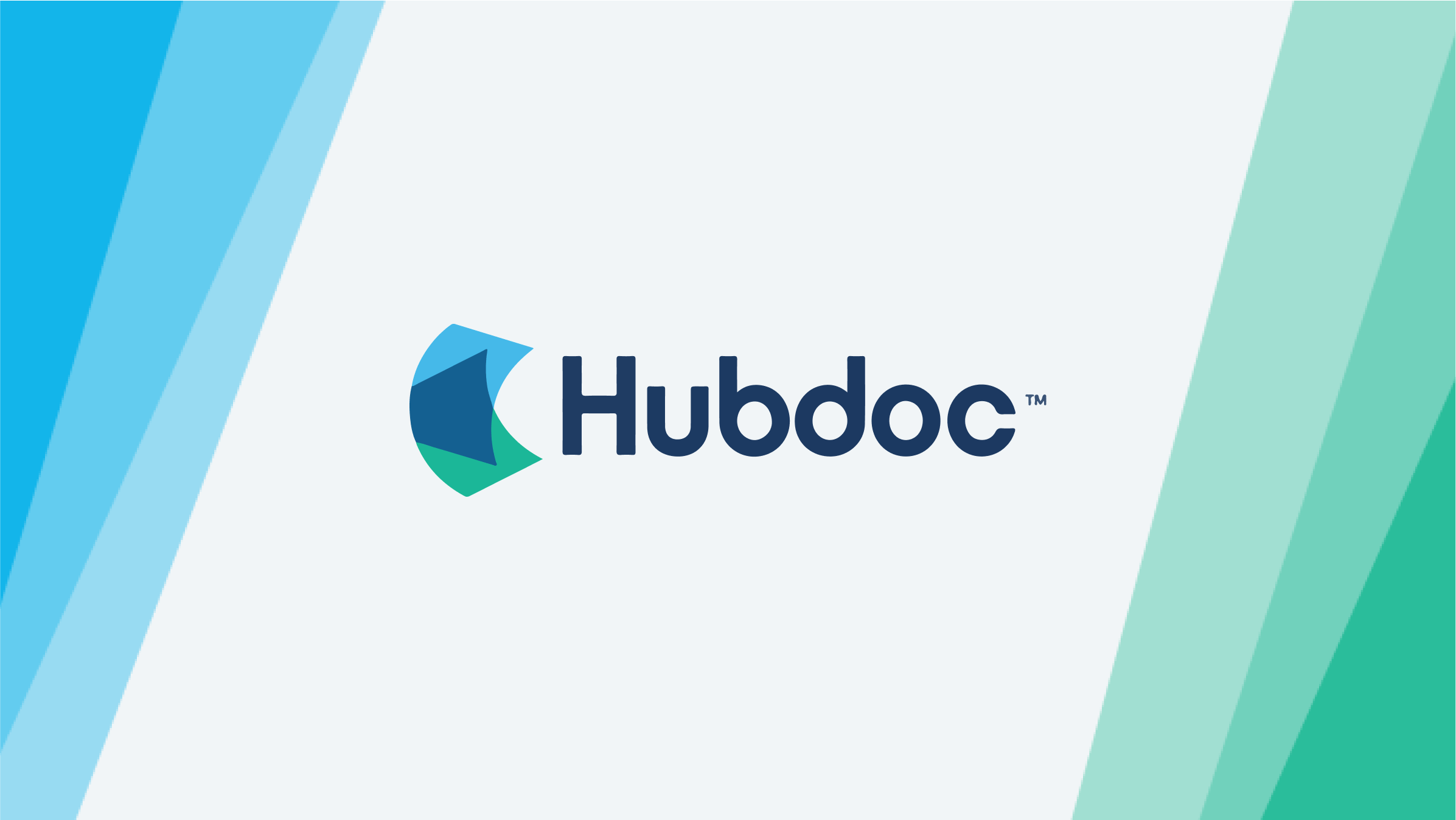
Overview
Let's start with an overview
Before using Hubdoc, it’s helpful to understand the automation that happens when you use Xero and Hubdoc together – and how it’ll win you back time in your day. This Xero Central video is a great introduction. You’ll also find important information and answers to common questions on the partner resource page.
For the ultimate introduction to using and benefitting from Hubdoc every day, we highly recommend you do this Xero Central course.
Adopting Hubdoc across your practice
We suggest that Xero partners who have never used Hubdoc before set up a free practice Hubdoc organization, then create organizations for each client. This way you can test out Hubdoc and familiarize yourself with the features before adding clients. Follow these steps to set up your Hubdoc practice organization.
While testing out Hubdoc at your practice, we encourage you to try out all of the app’s features; however, we understand that your time is limited and you might not know where to start.
Hubdoc automates data entry and document collection, and streamlines bookkeeping workflows. Here’s an overview of Hubdoc’s core functionality.
1. Document collection
Hubdoc lets you add paper and digital documents by:
- dragging and dropping from your desktop,
- emailing using your unique intake email address,
- taking a photo with the Hubdoc mobile app,
- scanning documents using the integration with ScanSnap Cloud,
- uploading multi page documents and split PDFs in Hubdoc.
2. Code and post transactions to Xero
- Hubdoc extracts the key data from uploaded documents (contact, date, total amount, invoice number and more) ready to code and publish to Xero.
- Hubdoc imports your contacts and chart of accounts when connected to Xero.
- To make things even more efficient, you can set up supplier rules and automate how documents are coded and posted by enabling auto sync.
3. Reconcile transactions in the Xero bank feed
- Once documents and their data are published to Xero, it’s matched to the corresponding transaction in the bank feed and can be reconciled with the original document attached.
Thousands of advisors have already implemented Hubdoc as part of their standard cloud accounting solution. Once you see what it can do, you too can explain its value to your clients, and show how Hubdoc can save you both time while giving you a more accurate view of a client’s financials.
Hubdoc is included in Xero plans
Hubdoc is available in all regions and can be set up from within Xero. Hubdoc is included in Early, Growing and Established plans.
For clients on Xero Cashbook or Xero Ledger, Hubdoc is still available at retail price and easy to set up from within Xero. As a Xero partner, you get access to a free Hubdoc account for your practice.
How to bring clients on to Hubdoc
The following four-part guide is for you if you’re ready to start talking to clients about Hubdoc. Learn about choosing clients to add, communicating value, making a plan, and onboarding clients.
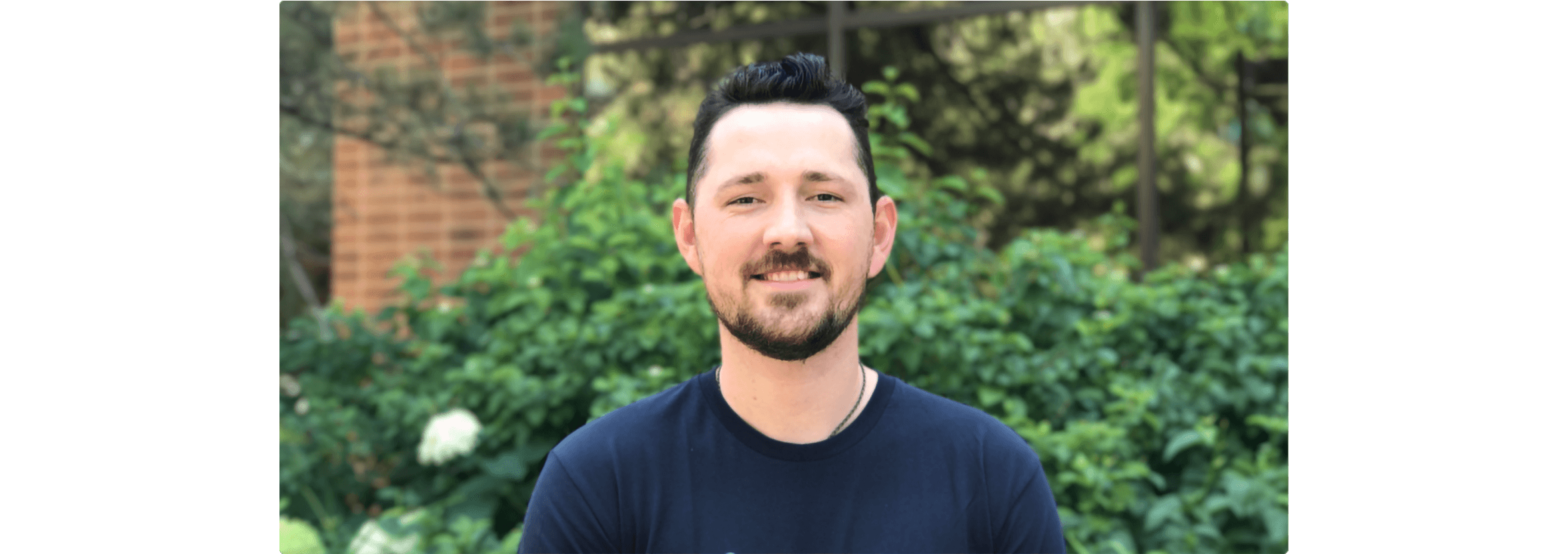
“Our clients are able to view their data online with us in real time. It’s all in black and white. That accountability and transparency do wonders for the client relationship and building trust.” – Tate Henshaw, Polay + Clark
We’re here to help
If you’re looking for more information or assistance, check out the support articles on Xero Central.
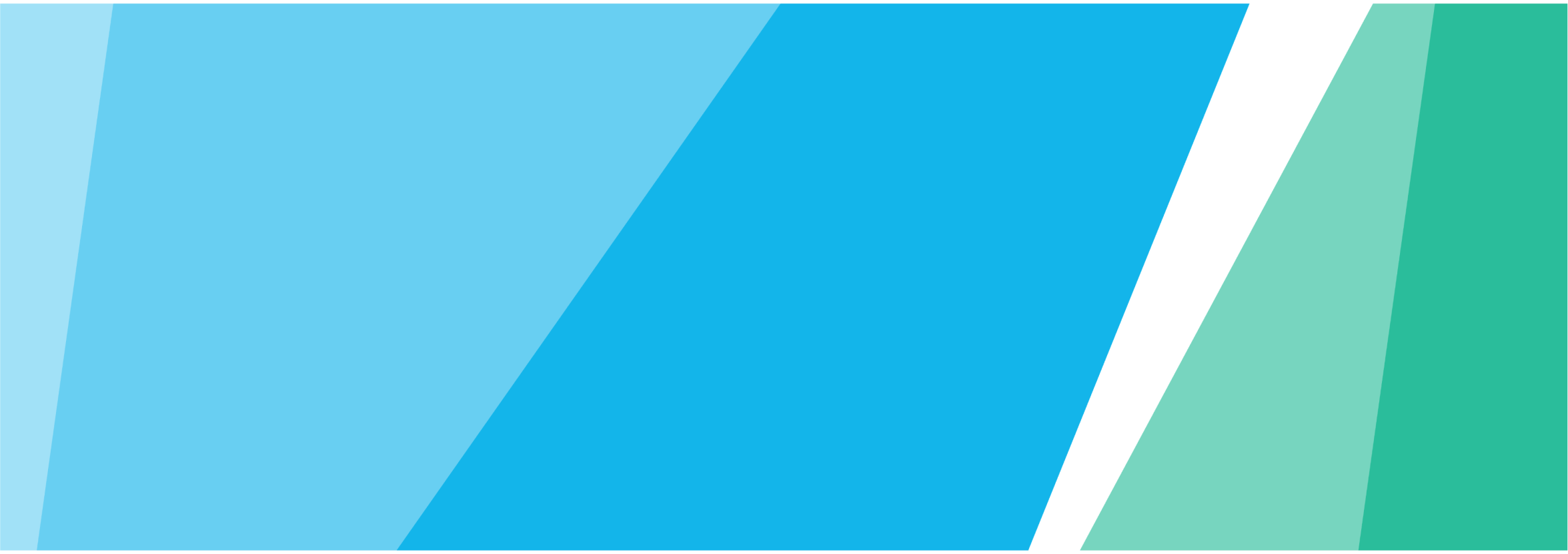
1. Choosing clients
Take a staged approach
We recommend trying out Hubdoc within your own company first to understand what your clients need to know. Then add small groups of five clients at a time. If you intend to add all of your clients to Hubdoc, it’s best to do it over time in stages.
Identify clients who’ll benefit the most
You may already have some clients in mind because you can see the difference Hubdoc would make. If not, consider selecting clients who:
- are always behind with sending you their bills and receipts,
- have a high volume of recurring bills (especially from online suppliers),
- mail, email, or drop off their documents to you in a shoebox for you to do the data entry,
- are great to collaborate with and with whom you have a great relationship,
- are open to change and/or learning new technology,
- struggle with organizing their documents in one place.
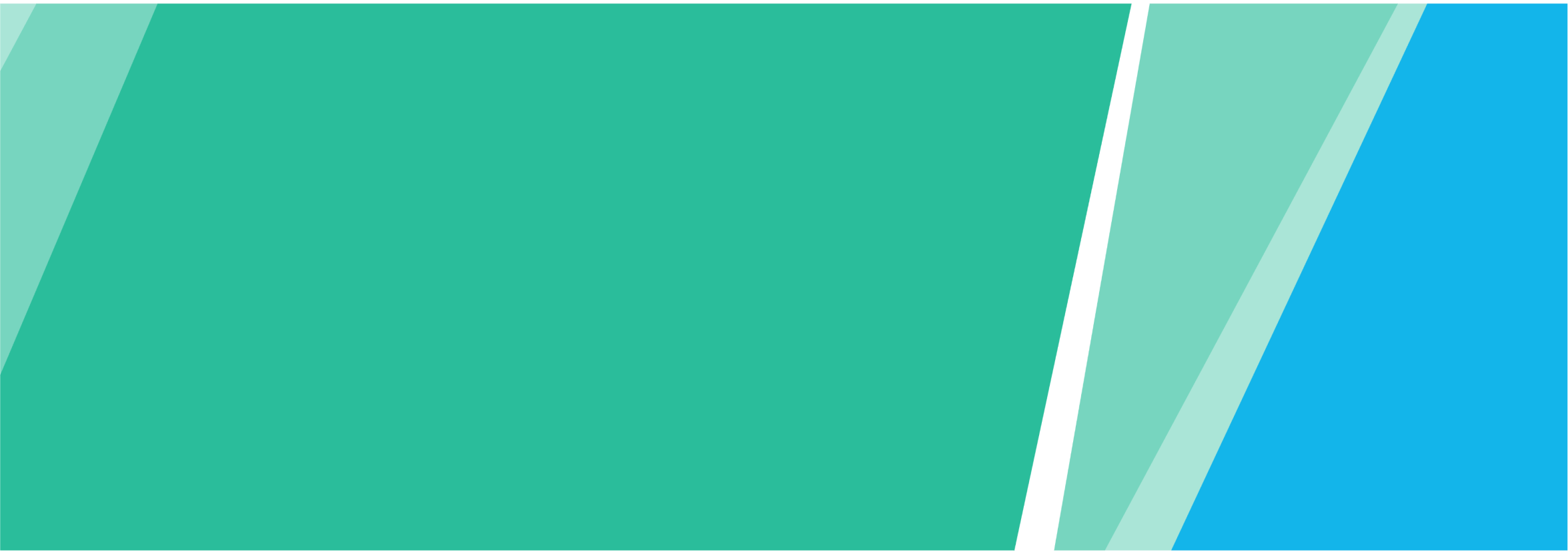
2. Communicating value
Communicating the value of Hubdoc
Hubdoc automates your clients’ document collection and extracts key data out of those documents so you can work much more efficiently. There are many benefits for your clients as well – here’s how to talk about them.
Tailoring conversations with your clients
If there’s one conversation that most cloud-enabled accounting or bookkeeping practices need to have with their clients, it’s the ‘cloud conversation’ – the discussion that covers how you’re going to meet their needs with cloud accounting technology.
Not every discussion will be the same – even if you’ve defined your ideal client, you’ll always be dealing with varying levels of tech-savviness and comfort with change.
These conversations about saving time and streamlining bookkeeping processes with a tool like Hubdoc, are easier if you make it about the benefits your client will experience, rather than trying to sell a solution. If you can help them visualize the difference Hubdoc will make to the way they work, they’ll be more likely to get on board.
Personalize the benefits of Hubdoc so they address:
- tasks your clients dislike doing or forget to do, and how Hubdoc can help,
- each client’s goals and how Hubdoc will help them get there,
- how Hubdoc will help make for a better working relationship.
How Hubdoc benefits small businesses
Here are some of the ways Hubdoc will benefit your small business clients and what you can tell them.
For clients who struggle to make information or documents available to you that you need to do your job effectively:
- Easily get bills and receipts into Xero: Hubdoc makes it easy to capture bills and receipts using any device including your mobile, email or scanner. Once uploaded, the key information (supplier name, date, and total amount) is automatically extracted and ready to publish to Xero with the original bill or receipt attached.
- Seamlessly match transactions to your bank feed: Bills and receipts show up in Xero as accurately categorized transactions that are easy to match with your bank feed for an up-to-date view of your financials.
- Go paperless: All your bills and receipts are securely stored in the cloud; searchable and easy to access from anywhere in the world.
With the above processes in place, your clients will work more effectively with you and they’ll be empowered to do the following:
- Make better decisions: With an accurate, near real-time view of your finances, you’re in control and can make more informed business decisions.
- Free up time to do what you love: An efficient bookkeeping process will free up time to work on your business (instead of in it). Or take the time saved to recharge and create a more balanced way of working.
- Feel confident in the numbers: Be assured that your business is compliant, your books are up-to-date, and your bills and receipts are securely and centrally stored.
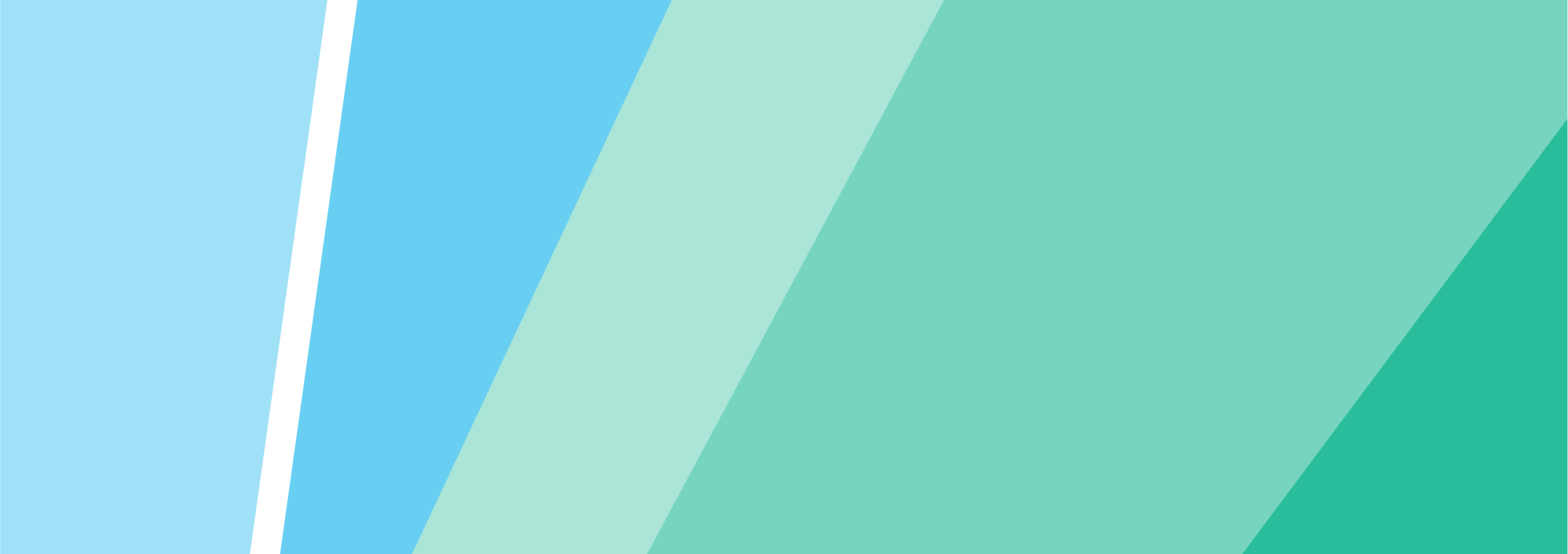
3. Making a plan
Making a plan to onboard your clients
Hubdoc can help reduce much of the back-and-forth that goes on to collect documents from your clients. However, it doesn’t eliminate the need for good collaboration between you both.
Getting ready to work together
As part of your onboarding discussions with clients, there are some important things to talk about in regards to uploading documents into Hubdoc.
Your clients will have to play a part in their bookkeeping by sending in their source documents. Work with them to establish when and how often they should take photos of receipts, scan in documents, or forward digital bills by email. Check in to help them get into the habit of doing these things.
Here are a couple of tips:
- Set up a recurring weekly event in your client’s calendar, where at a dedicated time they take photos of their receipts using the Hubdoc mobile app, manually upload any outstanding documents, and check they’ve forwarded any emailed bills.
- Make use of Hubdoc’s integration with ScanSnap so your clients scan documents directly into Hubdoc. Learn more about using ScanSnap with Hubdoc here.
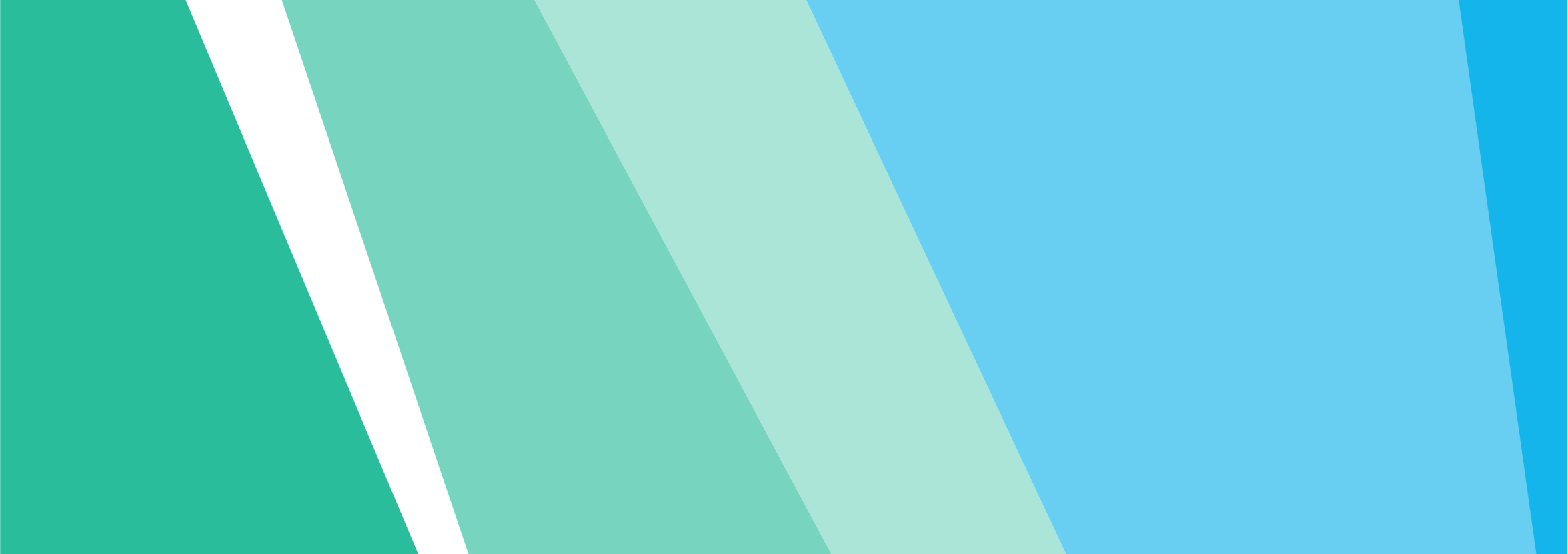
4. Onboarding clients
Find out what you need to be before, during and after bringing clients on to Hubdoc.
Hubdoc onboarding process overview
At a high level, the Hubdoc onboarding process involves these steps:
- Select a cohort of clients to add to Hubdoc.
- Communicate that you’re adopting a new tool.
- Meet/call clients in the cohort to explain the value of Hubdoc and what will change.
- Meet/call clients in the cohort to complete an onboarding session.
- Add Hubdoc to your standard onboarding workflow for new clients.
- Continue to optimize workflow.
- Repeat until all your clients are added to Hubdoc.
Get in touch with your Xero account manager or raise a case in Xero Central at any point if you require assistance – we’re happy to help.
Before onboarding
Before you begin to onboard your clients to Hubdoc, here are a few things to know:
- To set up Hubdoc for your clients, you need to have admin or master admin permission in Xero HQ or My Xero Partner Edition. Alternatively, ask the Xero subscriber to create the Hubdoc organization instead.
- If your client is the Xero subscriber and you would like them to set up the organization and provide you with access, use this email template.
- We recommend that one person at your firm, preferably the one who has created the Hubdoc organization for your practice and who has one of the above permissions, sets up all your client organizations. This way, one person has access to all client organizations and can easily give other staff access to multiple organizations at a time.
Setting up your client's Hubdoc organization
Follow these steps to set up a new client organization.
For clients on a Xero Cashbook or Xero Ledger pricing plan, you’ll need to enter credit card details since Hubdoc is not included in those plans and will be billed separately.
- From your client’s Xero organization, click the organization name, then select Hubdoc.
- Agree to the Hubdoc Terms of Use, Privacy Policy & Ownership Terms, then click Set up Hubdoc.
- As you've already got a Hubdoc user account through your Hubdoc practice organization, click Already have an account?, then click Sign in with Xero.
- Select the client’s Xero organization you want to connect, then click Allow Access.
- Enter and confirm your client’s email address.
- (Optional) If you want to invite your client into the organization now, select the Send email invite to client checkbox. Leave this checkbox clear if you don’t want your client to have full access to the organization, or you want to wait until you’ve finished the set up process.
- Click Create New Organization.
Once the client’s Hubdoc organization is created, it’s automatically connected to their Xero organization.
Managing staff access
There’s no cost to add staff to your practice's Hubdoc organization. Once they have access to the practice, you can grant them access to each client’s organization.
- Log into your practice's Hubdoc organization.
- On the Organizations screen, click Manage Practice Users.
- You might need to close the Xero HQ notification to reveal this button.
- Enter your staff member’s email address, then click Add New User.
As soon as you've added a staff member to your practice's Hubdoc organization, you can give them access to client organizations. The staff member will receive an email prompting them to set up their Hubdoc user account. You can then grant them access to your practice's Hubdoc clients. They can't look at any documents or add connections within the practice's own Hubdoc organization.
Adding staff to client organizations
Access to a client’s organization means they can edit the client’s profile as well as manage and publish their documents to Xero or other platforms.
- Log into your practice's Hubdoc organization.
- On the Organizations page, click Manage Practice Users.
- Click the staff member’s name.
- Select the client(s) you want to grant access to, then click Add Access.
During onboarding
At this stage you should cover the role Hubdoc will play in your relationship and your tech stack.
What to cover with your clients
If you haven’t yet given your client access to the Hubdoc organization, follow these steps. Then you can go over these processes with them.
If the client is using Hubdoc for document collection only:
- Uploading documents
- Maintaining accounts and security (2FA & PVQs)
- Tags and folders for organization
If the client is doing their own bookkeeping, also see:
- Folder structure
- Workflow status tabs
- Configure documents to publish
After onboarding
Follow up with your clients to reinforce the expectations you set during onboarding.
Have a discussion about:
- Submitting paper documents. Remind them how to do so, and how often.
- Any outstanding to-dos. Every client is different and is likely to have questions about how Hubdoc fits into their new document capture workflow. Be sure to address any other questions, comments, or concerns.
Resources
Email template for introducing Hubdoc
Use this template as a starting point for communicating with your clients about Hubdoc. Or if your client is the subscriber of their Xero organization, use this template to tell your clients how to set up Hubdoc themselves.
Benefits of Hubdoc for SMBs
Send this link to your clients to provide a brief overview of Hubdoc's benefits.
Hubdoc webinar
Learn about the automation that can be achieved by using Xero and Hubdoc together. Find out how to streamline your workflows and automatically extract the important information you need.
Get the most out of Hubdoc
This course is for clients who will be using Hubdoc for their bookkeeping. Share the link so they can find out how to add, manage and publish documents in Hubdoc, upload receipts, and send them to Xero.
From paper to Hubdoc
Your clients will still be responsible for uploading their paper documents to Hubdoc. This easy-reference guide offers instructions on how to upload paper to Hubdoc using the mobile app, email, scanner, or desktop.