How to fill in a Self Assessment Tax Return online
This quick guide provides step-by-step instructions on how to fill in a Self Assessment Tax Return online.
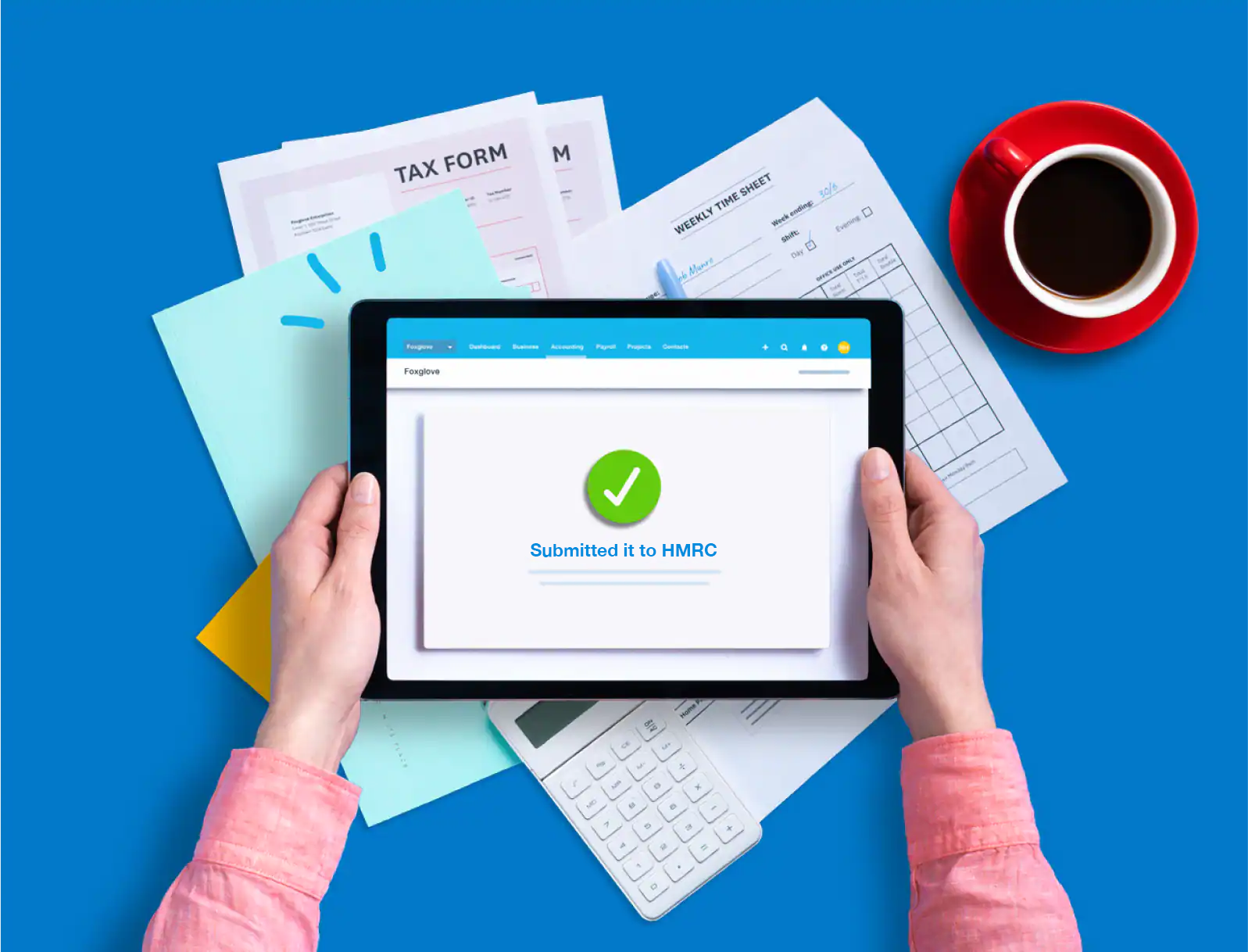
Do I need to file a Self Assessment Tax Return?
If you’re self-employed, you’re responsible for calculating and paying your income tax. This means completing an annual Self Assessment Tax Return.
Even if you’re employed, you might still have to complete a Self Assessment Tax Return if you receive other income not taxed at source. This can include rental income and investment income from dividends. You can check if you need to file a return on the gov.uk website.
How to register for Self Assessment
You can register online by post or by phone.
Once you’ve registered you’ll be sent a Unique Taxpayer Reference (UTR) in the post. You’ll need your UTR to file a return.
To submit your return online you’ll also need to set up a Government Gateway account. You’ll be given details of how to do this when you are sent your Unique Taxpayer Reference Number.
What information is needed to fill in a Self Assessment Tax Return?
To fill in your Self Assessment Tax Return, make sure you have the following:
- Your 10-digit Unique Taxpayer Reference (UTR)
- Your National Insurance number
- Details of all your untaxed income from the relevant tax year – including from self-employment, property and savings.
- Your P60, P45 or P11D form if you’ve also been employed or received income where you were taxed at source
- Details of any contributions to charity or pensions that could be eligible for tax relief
- Records of expenses relating to your self-employed business
How to do a Self Assessment online?
If you’re completing your Self Assessment Tax Return online yourself, HMRC has lots of useful webinars, helpsheets and advice to help you prepare.
The main part of a Self Assessment Return is called the SA100. It covers:
- dividends
- student loan repayments
- interest
- pensions
- annuities
- charitable giving
- claiming tax reliefs and allowances
Fill in the sections that are relevant to you. You can skip those that don’t apply to your circumstances.
Some people will need to fill in supplementary pages to tell HMRC about additional types of income. This includes:
Once you have completed your return, check the information over carefully. Once you have submitted your return, HMRC will tell you how much tax you owe.
What are the Self Assessment deadlines?
The UK tax year runs from 6 April to 5 April.
If you are filing your Self Assessment tax return online, the deadline for submitting it and paying any tax owed is midnight on 31 January following the end of the tax year.
If you are submitting a paper return, there is an earlier deadline for this of 31 October following the end of the tax year. The deadline for paying your tax is still 31 January.
There are several ways you can pay your self-employed income tax, some of which take a few days to process. Make sure to leave enough time for HMRC to receive the payment by the deadline.
From April 2026, Making Tax Digital for Income Tax will come into place for sole traders and landlords earning above £50,000 annually. The annual Self Assessment tax return will be replaced by four quarterly updates and a Final Declaration. Those earning above £30,000 will join the system in April 2027. And, those earning above £20,000 will join the system in April 2028.
Filing self-employment taxes for the first time
If you’re submitting a return for the first time, you’ll need to register for Self Assessment first.
You need to register for Self Assessment by 5 October after the end of the tax year during which you are required to submit a return. If you miss this deadline, you may have to pay a penalty.
Can my accountant or bookkeeper file my tax return?
Yes, you can appoint an accountant to complete and file your Self Assessment Tax Return. Some bookkeepers also provide this service, but you’ll need to check with them first. What do I need to give my accountant for Self Assessment?
What do I need to give my accountant or bookkeeper for Self Assessment?
Your accountant or bookkeeper will need the same information, documents and records as if you were filling in the return yourself. Please refer to the list above.
Can I pay my Self Assessment tax in advance?
Yes — in some cases HMRC may require you to make advance payments toward your next tax bill. These are called Payments on Account and are paid in two instalments, due by 31 January and 31 July. Each payment is half of your previous year’s tax bill.
When you become self-employed, your first payment on account will be due at the same time as your tax payment from your first Self Assessment. This means your first self-employed tax bill may be higher than you expect.
Payments on account are based on your previous tax bill. HMRC is assuming you will earn the same the following year. You will need to make a ‘balancing payment’ if your tax bill ends up being more. Or, if you know your tax bill is going to be lower than last year you can ask HMRC to reduce your payments on account.
Self Assessment tax return FAQs
Can I do my own tax return?
Yes, it's possible to take care of your own Self Assessment tax return. You'll need clear and accurate records of your income and expenditure, and some basic accounting knowledge to code your transactions correctly. HMRC offers plenty of resources on filing your own tax return.
If you're not confident, it might be better to find an accountant or bookkeeper who can help you. They'll ensure you get your tax right, and save you some time, too.
Example of Self Assessment tax return?
A Self Assessment tax return includes key sections for:
- Personal details
- What makes up your tax return – including employment, self employment, partnership, and UK property
- Income – including dividends and interest
- Tax reliefs
- Student loans
- High income child benefit charges
- Marriage allowance
- Final items on tax refunds and paying too much or too little tax
- Details of your tax advisor (if you have one)
SA100 Self Assessment tax return example
The SA100 form is your main tax return form – it's where your income and expenditure. In some cases, you may need to fill in additional pages for things like employment income, capital gains and losses, and foreign income.
With an SA100 you can file your tax for things like:
- Student loan repayments
- Interest and dividends
- UK pensions and annuities
You can find the full list of what the SA100 covers on the HMRC website.
When to submit tax return?
Income tax returns filed online are due by 31 January, along with payment. Paper returns must be submitted by 31 October.
You must pay your file and pay your tax bill by 31 January to avoid penalties.
What are the Self Assessment criteria?
Self-employed people must submit a Self Assessment tax return. You might also need to submit one if you're:
- Part of a business partnership
- Earning more than £150,000
- Had to pay Capital Gains Tax after disposing of an asset
- Paid the High Income Child Benefit Charge
Check out HMRC's guidance to see if you need to submit a tax return.
What happens if I miss the deadline?
Submit your tax return as soon as possible, even if you miss the deadline. There's a penalty of £100 for submissions up to three months late, and fines accrue interest over time.
Once Making Tax Digital for Income Tax comes into place, the penalty points system currently in place for MTD for VAT will apply instead. Check out our guide on the penalty points system to learn how fines are changing.
Do I need accounting software to file Self Assessment Tax Returns?
At the moment, you can submit a paper return to HMRC or use HMRC’s gateway to file Self Assessment Tax Returns. However, as part of the government’s plan to digitalise the UK tax system, Self Assessment is changing soon.
In 2026, Making Tax Digital for Income Tax (MTD for IT) rules will come into effect. It means that landlords and self-employed people earning over £50,000 annually will need to use MTD-compatible software to keep digital records and submit returns to HMRC. Those earning above £30,000 will have to follow MTD for IT rules from April 2027. And, those earning above £20,000 will follow MTD for IT rules from April 2028.
Instead of one annual Self Assessment Return, you will need to submit quarterly updates and a Final Declaration.
Find out more about how Self Assessment is changing and learn everything you need to know about Making Tax Digital for Income Tax on our resource hub.
Disclaimer
Xero does not provide accounting, tax, business or legal advice. This guide has been provided for information purposes only. You should consult your own professional advisors for advice directly relating to your business or before taking action in relation to any of the content provided.
Let Xero help you stay compliant with MTD
Use MTD-compatible software like Xero to keep digital records and submit returns. Try free for 30-days.
- Safe and secure
- Cancel any time
- 24/7 online support