Making Tax Digital for Income Tax - Beta FAQs
This page will evolve over time - please continually check back to review any additional questions and answers.
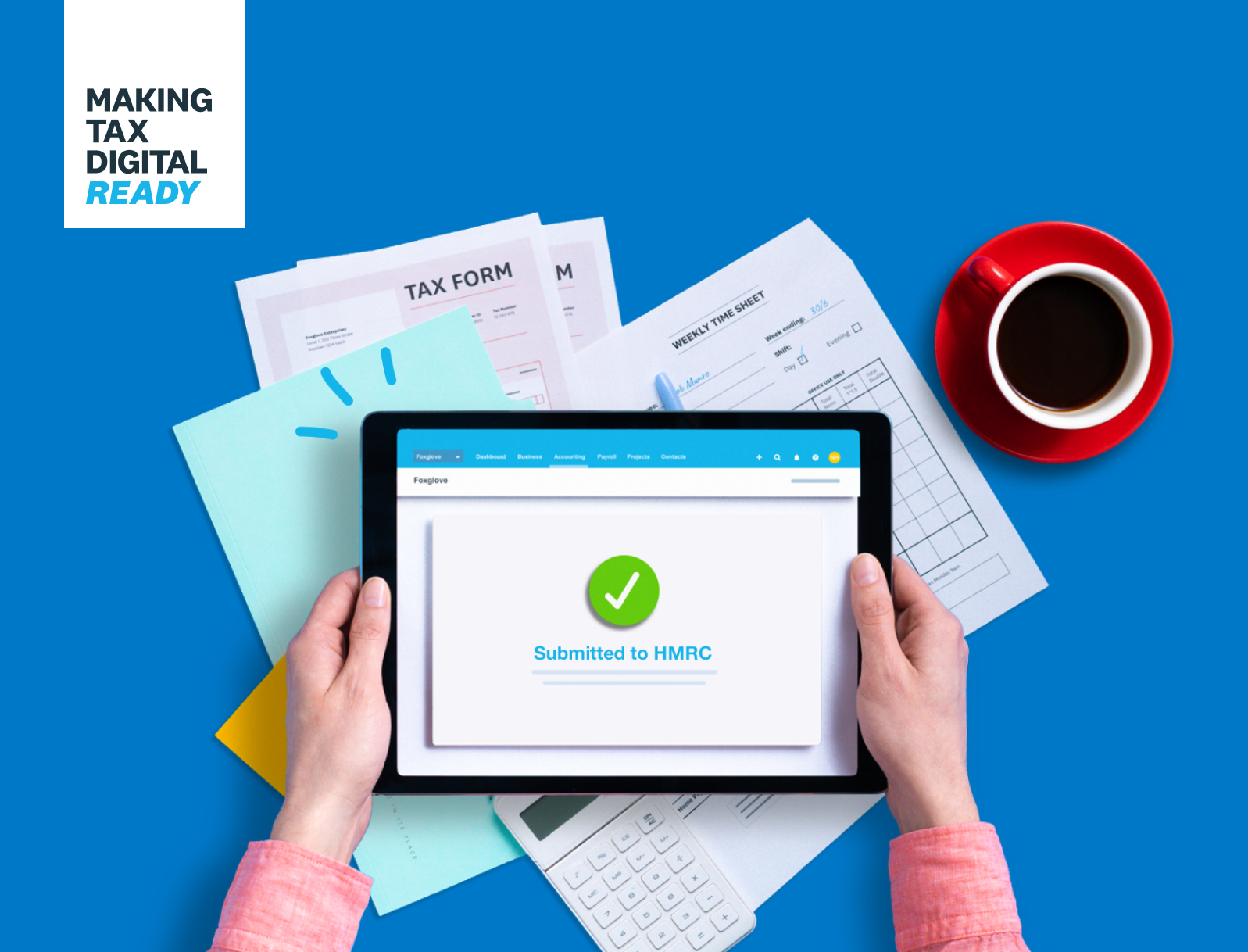
Accessing MTD for Income Tax features
How do I access the MTD for Income Tax features?
Firstly, you’ll need to successfully register for Xero’s beta and be approved by HMRC. Once this is done, we’ll enable MTD for Income Tax in the specific organisation for the business that has signed up to the HMRC pilot.
Can my client also access MTD for Income Tax in Xero?
Yes, as the accountant/bookkeeper you and your client(s) can both access MTD for Income Tax. To give information to your client about how to access, see the product guide here.
Onboarding
Will my practice have to connect to its HMRC Agent Services Account for every client we onboard?
No, as the accountant/bookkeeper you will only need to connect their Agent Services Account and grant Xero authority once - this will be done when you onboard your first client.
All subsequent clients who are onboarded will automatically skip the first step of the onboarding process as long as we have a connection stored for the practice.
Can I revoke authorisation to Xero after onboarding?
Yes, you can revoke Xero’s authorisation at any time with HMRC. Note that MTD for Income Tax features cannot be viewed without a connection, so to resume using these features you’ll need to go through the onboarding process again to create a connection with HMRC.
Why do I need to connect to HMRC for MTD for Income Tax if I’ve already authorised Xero for MTD for VAT?
When you grant Xero authority with HMRC it is to authorise only specific information to be shared with Xero, we refer to these as ‘scopes’.
When authorisation was granted for VAT, this was only for the MTD for VAT scope and so we must obtain a new authorisation to access the MTD for Income Tax scopes in addition to VAT.
Why can I only select one business at a time during onboarding?
HMRC requires that digital records and quarterly updates are maintained and sent for each business. When Xero retrieves and sends information to HMRC we have to specify the business ID to which the updates relate. To make this easier for customers, we apply the business ID to the organisation - this means that they will need separate organisations for each of the businesses they need to report.
How can I see which business was selected during the onboarding process?
It’s quite simple, business settings for MTD for Income Tax can be accessed from the cog in the top right hand corner of the Income Tax dashboard. In ‘business settings’ customers can see the information they entered as part of onboarding, including the National Insurance number, the business and the HMRC connection status - including the date the connection will need to be renewed. For more information, see the product guide here.
Income Tax Self Assessment Screen (Income Tax Dashboard)
How is the tax estimate calculated?
The Income Tax due is based on a calculation that is provided by HMRC. It is an estimate of the calculation for the year, based on all the information that HMRC have to date - including business income and expenditure provided in the quarterly updates.
How are the obligations period determined?
The quarterly obligation periods are fixed and consistent across all businesses and are calculated by HMRC:
- Quarter 1: 6 April to 5 July
- Quarter 2: 6 July to 5 October
- Quarter 3: 6 October to 5 January
- Quarter 4: 6 January to 5 April
Customers can choose to make a ‘calendar election’ which aligns the quarters to the months, removing the need to report to the 5th of each quarter. It’s important to note, calendar elections must be made directly with HMRC, this cannot be done via software.
What do I do if the obligations shown are incorrect?
Xero retrieves the obligations directly from HMRC. If these are incorrect customers should inform HMRC directly.
Why does the obligation status not immediately change after an update is sent to HMRC?
The status on the Income Tax dashboard will change to ‘Submitted’ once the update has been sent to HMRC and they mark the obligation as fulfilled. HMRC say that in some cases this can take up to an hour.
Do I need to include a declaration of completeness and accuracy when I send the update?
No, HMRC does not require that the updates are ‘complete and correct’ and there is no ‘accuracy’ statement required for the quarterly updates.
Quarterly Updates
Why can’t I edit the quarterly update summary totals?
The summary totals are automatically calculated from Xero transactions in the update period. HMRC requires ‘digital links’ between the underlying transaction, the ‘digital record’ and the updates that are sent to HMRC. If customers need to change the summary total, they must do so by changing the source transaction in Xero.
What is a digital link?
A digital link is where a transfer or exchange of data is made electronically between software applications without the need for any manual intervention.
Under Making Tax Digital, HMRC requires that there is a digital link between the digital record (i.e. the transactions in the Xero ledger) and the income and expenditure summary totals sent to HMRC in the quarterly updates.
How are the tax category summary totals calculated?
These are automatically calculated based on transactions in the Xero ledger for the update period. They can either be on a cash basis or using traditional accounting method depending on which basis they set when they signed up for MTD for Income Tax pilot with HMRC.
How are transactions assigned to a tax category?
The chart of accounts code determines which tax category the transaction is ‘mapped’ to. We’ve already mapped the default chart of accounts to the appropriate tax categories but customers can view and amend these mappings or create new mappings, for example if they’ve customised the default chart of accounts.
Do I need to submit the updates in order?
Yes, the quarterly updates need to be sent in chronological order, starting with quarter 1 (6 April to 5 July). The software will prevent updates from being sent in the incorrect order.
What happens if I find errors or omissions to transactions after an update has been sent?
If a customer wants to make a change to the data that was included in a previously submitted update, they should make the change to the underlying transaction or journal to correct the data. Xero will automatically detect that changes have been made and the update will show as ‘Needs Attention’ on the Income Tax dashboard.
The customer will need to re-send the update to HMRC.
When do the updates need to be sent?
The deadline for sending the update to HMRC is one month after the quarter end date:
- Quarter 1: 5 August
- Quarter 2: 5 November
- Quarter 3: 5 February
- Quarter 4: 5 May
If you have further questions please reach out to our customer support team.
Start using Xero for free
Access Xero features for 30 days, then decide which plan best suits your business.