What is a Government Gateway user ID and how can you get one?
We explore what a Government Gateway ID is and how to get one.
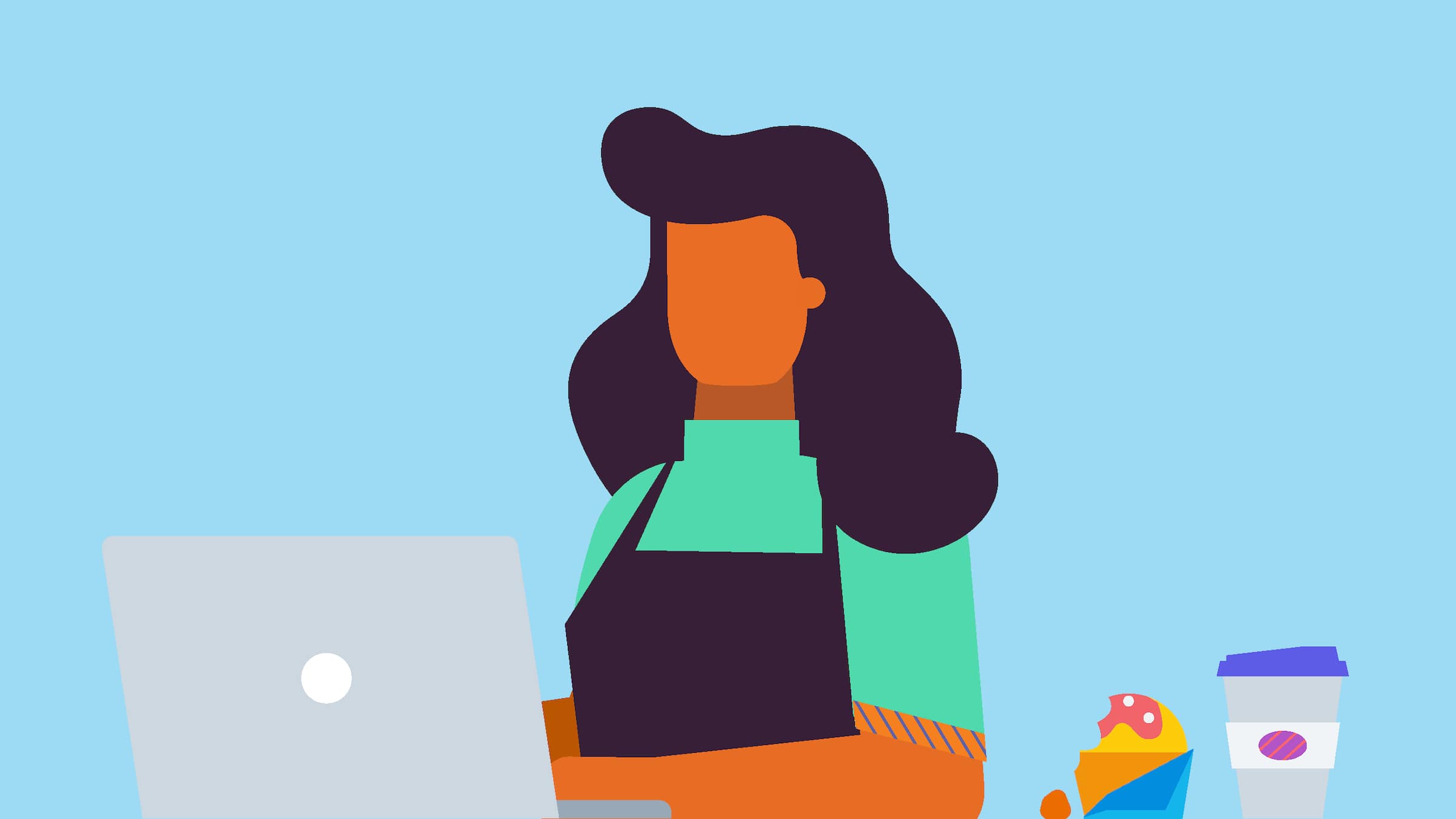
Published Friday 05 April 2024
Setting up your Government Gateway account can easily fall to the bottom of your to-do list when you’re a small business owner. But it’s essential to prioritise this job so you can efficiently manage your taxes and find information.
What is a Government Gateway user ID?
A Government Gateway user ID is a 12-digit number that allows you entry into your Government Gateway account.
This account provides both individuals and small businesses with an easy and secure way to access the UK government’s digital services including: paying your Corporation Tax, viewing your tax history, and finding government support.
If you have multiple e-commerce businesses it could be beneficial to set up separate Government Gateway accounts for each one. That way their details won’t get mixed up.
How to register for a Government Gateway ID and account
Creating your Government Gateway account is a quick and easy process. Follow these steps:
- Go to HMRC’s login page
- Scroll down and click the ’Sign In’ button
- Click on ’Create Sign In Details’
- Enter your preferred email address
- You will be emailed a confirmation code. Find the code and use this to confirm your email address on the HMRC site.
- You will be issued a user ID for your Government Gateway account.
Once you’re set up, it’s worth printing the confirmation of your Government Gateway account and keeping it somewhere safe. This will be a life-saver if you need to quickly access your account but may have forgotten your user ID. For instance, say you have missed the deadline for paying your next payments on account, you’ll need to access your Government Gateway account swiftly in order to avoid high penalty charges.
Be sure to register for Self Assessment separately if you need to pay your taxes as a self-employed person. Your Government Gateway account is different from registering for Self Assessment, though you’ll need to log into your Government Gateway account in order to submit your Self Assessment and pay your own taxes. To sign up for Self Assessment you’ll need to complete an additional step by registering with HMRC.
How to find your Government Gateway account and password
When looking for your Government Gateway account number, keep in mind that it’s the 12-digit number that you want.
It’s important not to confuse this with your Unique Tax Reference (UTR) number; UTR numbers are 10-digits and help HMRC to identify you or your business but they’re not the same as your Government Gateway ID.
There are a few ways to locate your Government Gateway ID, including:
- Finding your printed PDF copy
- Searching your email inbox
- Using HMRC’s ‘Problems Signing In’ page and clicking on ‘Recover Your User ID’
- Calling the HMRC helpline
Alongside your Government Gateway ID, you will have set up a password. If you’ve forgotten your password, but have your user ID, then you can reset your password easily on the HMRC site.
How to add taxes to your Government Gateway account
You’ll need to add any taxes you’re registered for to your account. These could include:
- Corporation Tax
- PAYE for employers
- VAT
- VAT EC Sales List
To add each of these, follow the steps here:
- On the business tax summary page, click ‘Get Online Access to a Tax, Duty or Scheme’
- Select the tax you want to add
- Click ‘Continue’
- Each tax requires specific information (e.g. your PAYE numbers) so ensure you have any information you’ll need to hand
- After you have added the tax, HMRC will post an activation code to your registered office address
- Once the code arrives, input this and the tax will be added to your account. You may need to wait 24 hours for this to show.
How businesses can stay tax-compliant year-round
Take the headache out of tax compliance with accounting software that does the heavy lifting for you. Learn more about Xero’s accounting software or take a look at our guides to help you manage accounting and bookkeeping for your business.
Disclaimer
Xero does not provide accounting, tax, business or legal advice. This guide has been provided for information purposes only. You should consult your own professional advisors for advice directly relating to your business or before taking action in relation to any of the content provided.
Start using Xero for free
Access Xero features for 30 days, then decide which plan best suits your business.