Assigning leave categories
Here’s how to assign leave categories for Single Touch Payroll (STP) Phase 2 compliance.
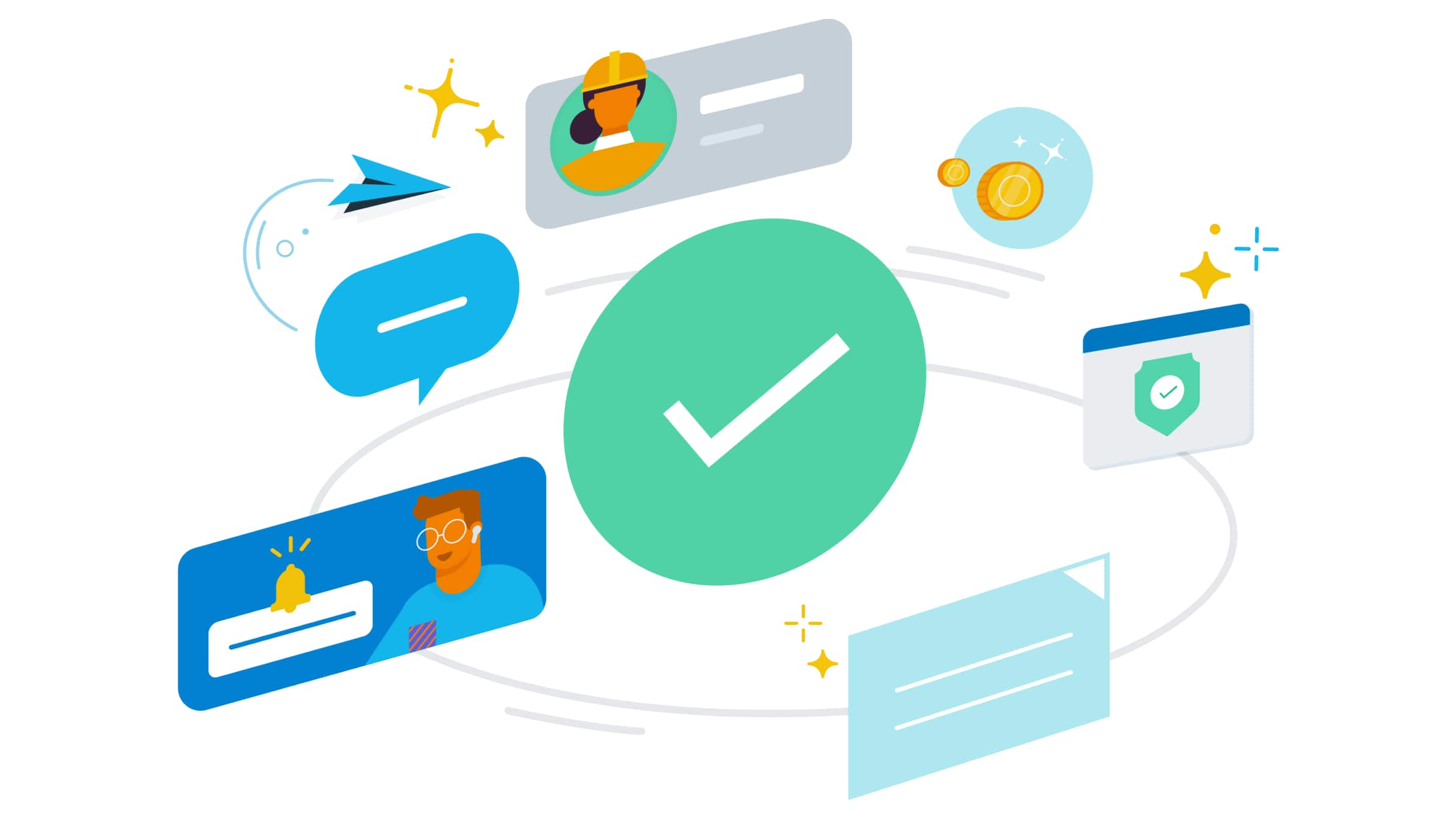
Leave mapping
As part of STP Phase 2, existing paid leave types need to be classified in line with the appropriate ATO reporting code using Xero’s leave transition tool..
A leave category will need to be assigned to each of your active leave pay items in your organisation. The category determines how the payment is reported to the ATO through STP. The following leave categories are available in Xero Payroll:
Other paid leave (Type O)
- Annual Leave
- Compassionate and Bereavement Leave
- Family and Domestic Violence Leave
- Long Service Leave
- Personal (Sick/Carer’s) Leave
- Rostered Day Off
- Special Paid Leave
- Study Leave
- Time Off In Lieu
Ancillary and defence leave (Type A)
- Community Service Leave
- Defense Reserve Leave
- Jury Duty Leave
If you’re setting up a new leave pay item, you’ll need to specify the Leave Category when adding this in the Payroll settings or Xero Payroll. For existing leave pay items, you can use the STP Phase 2 leave transition tool to update these in bulk, or update your leave pay items individually from within the Payroll settings.
To do this:
- Select the ‘Organisation’ menu > ‘Settings’
- Select 'Payroll settings’
- Navigate to the ‘Pay Items’ tab, then select ‘Leave’ from the side menu
- Click the three-dot menu icon and then ‘Edit’.
- Select the appropriate Leave Category for the leave pay item
- Review the settings and select ‘Save’
In order to assign Leave Categories, you will need to mark stage one and stage two as complete first. You can learn more about these stages here.
To learn more about each of these pay categories, check out this Xero Central article and watch this video about how to easily assign your leave categories in Xero.
If you’re unsure about any of the steps in the above process, please reach out to your advisor.
Start using Xero for free
Access Xero features for 30 days, then decide which plan best suits your business.