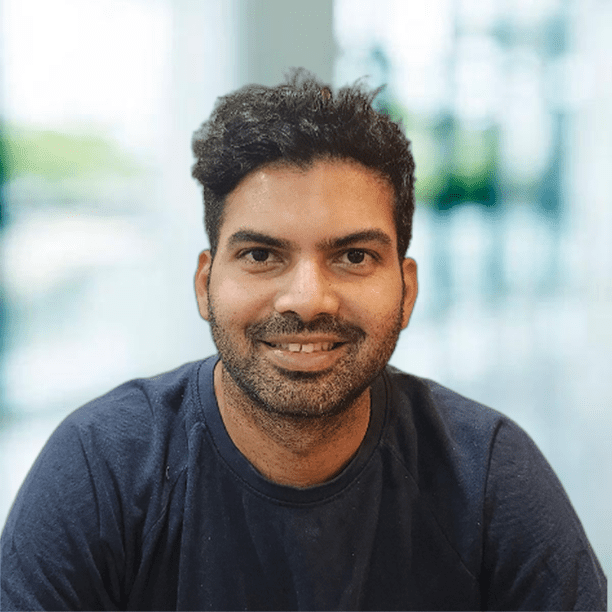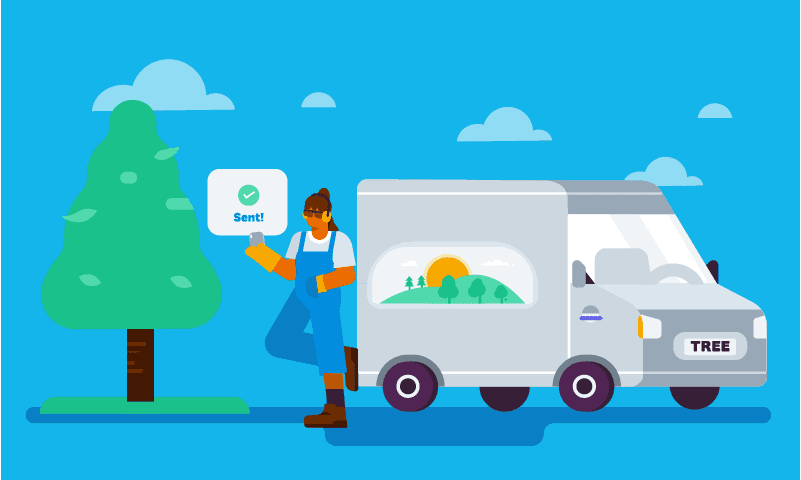
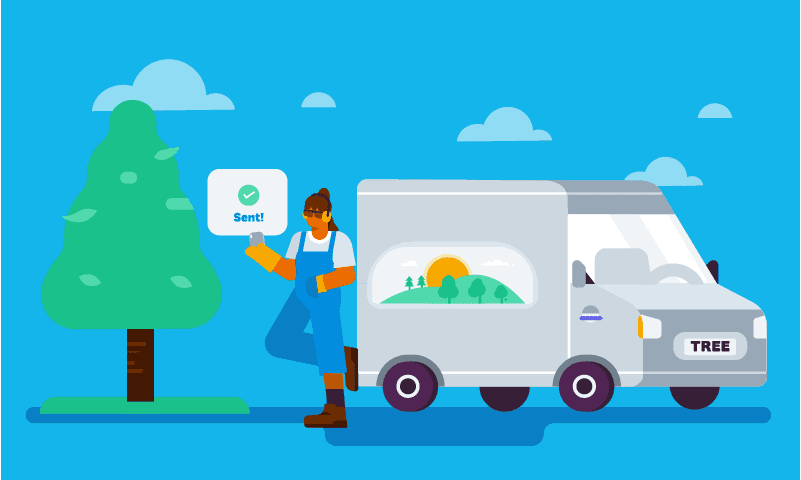
Sending a quote is often the first digital interaction you have with a potential customer, so it’s important to make the right impression. We’ve made it easy in Xero – you can create a beautiful online quote in minutes, get customers to accept it on the spot, and quickly convert it into an invoice.
To continue improving your experience, we’re introducing an exciting new feature and fresh design to quotes in Xero. This is all part of our work to upgrade the technology that underpins our platform, so we can build new features faster than ever before.
Send files as email attachments with your quotes
In the weeks ahead, we’re rolling out a new feature that will allow you to send files as email attachments with your quotes. This means your customers can open attachments (such as terms and conditions, or a sales brochure) from the email itself, rather than via a web page.
This is a long-standing community request that will help you win new business and close the sale, by sending everything you need in one seamless communication.
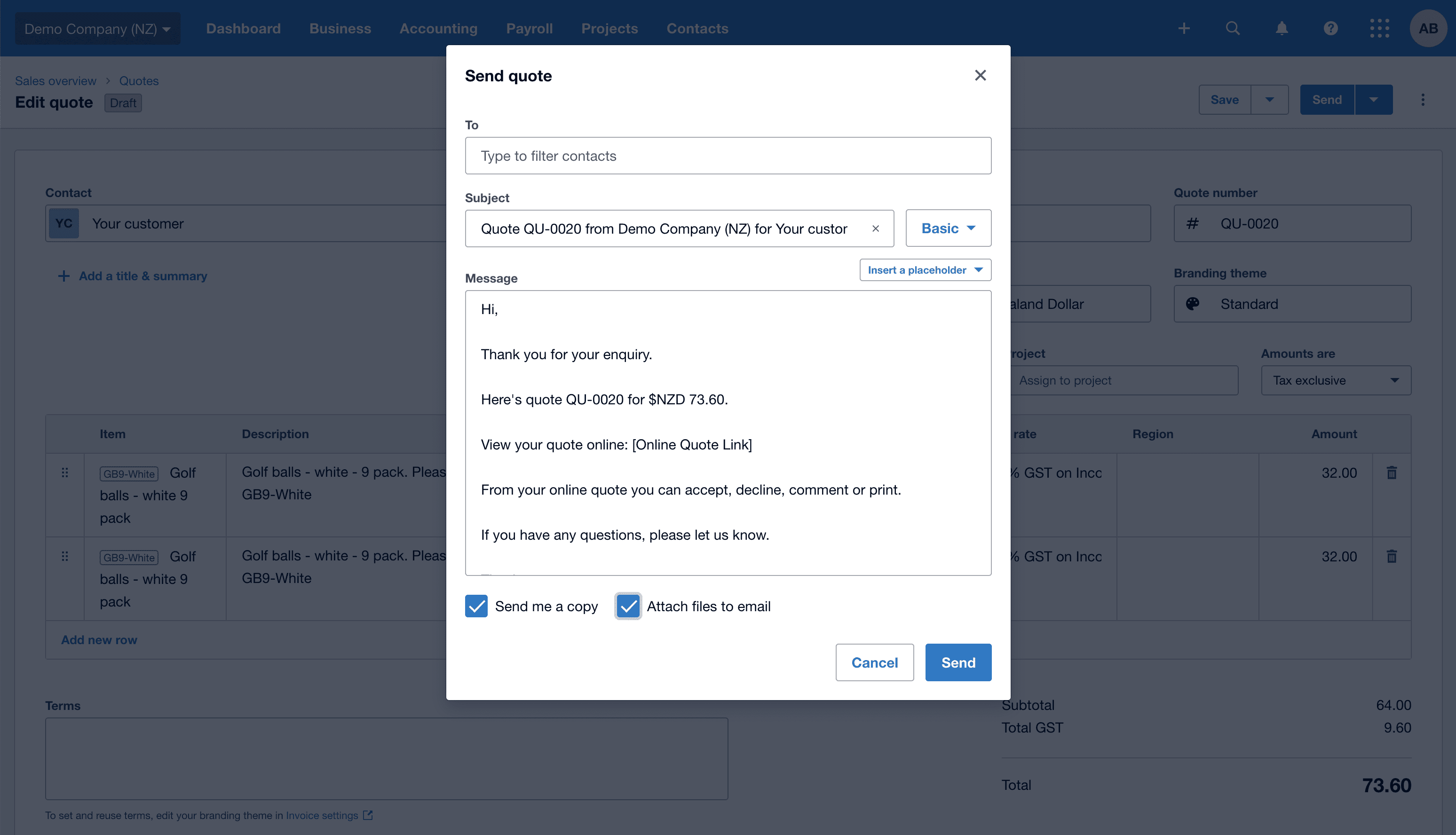
The ‘Save’ and ‘Send’ buttons in quotes will also be located in the top right-hand side of the page, rather than below the quote. We’re rolling out this design across the Xero platform, so you may notice it looks similar to new invoicing and other upgraded features.
There are some other changes that you’ll need to know when using quotes in Xero. We know these changes to your workflow may take some time to get used to, but we are always here to support you if you need a hand.
- To add a new inventory item, follow the ‘Add item’ link to the ‘Products and Services’ menu. You will need to refresh the page for the new inventory item to appear in the dropdown menu.
- To add a new account, follow the ‘Add account’ link to the chart of accounts. You will need to refresh the page for the new account to appear in the dropdown menu.
- To add a new currency, follow the ‘Add currency’ link to the organisation settings. You will need to refresh the page for the new currency to appear in the dropdown menu.
- You’ll need to attach a file from your computer or device, rather than from your file library.
We’re always listening
The enhancements we’re making to quotes is just one example of how our upgraded technology is helping us deliver new features that you need.
We’re committed to listening to your feedback and continuously improving your experience, so let us know what you think and we hope you enjoy using quotes in Xero to streamline your work and make it a beautiful experience for your customers.