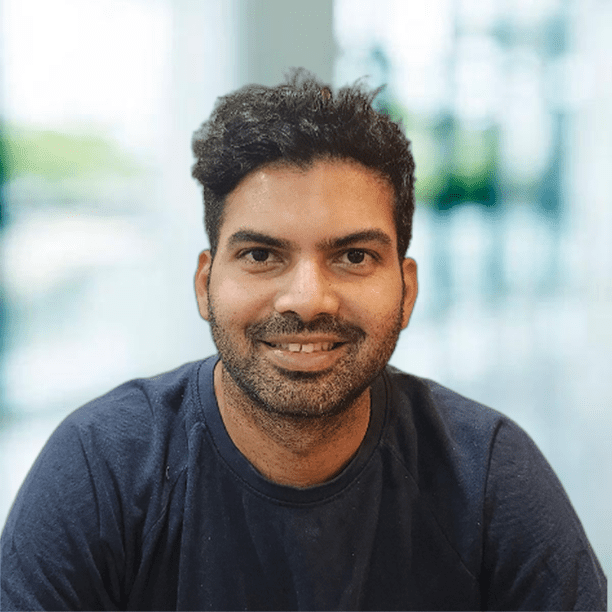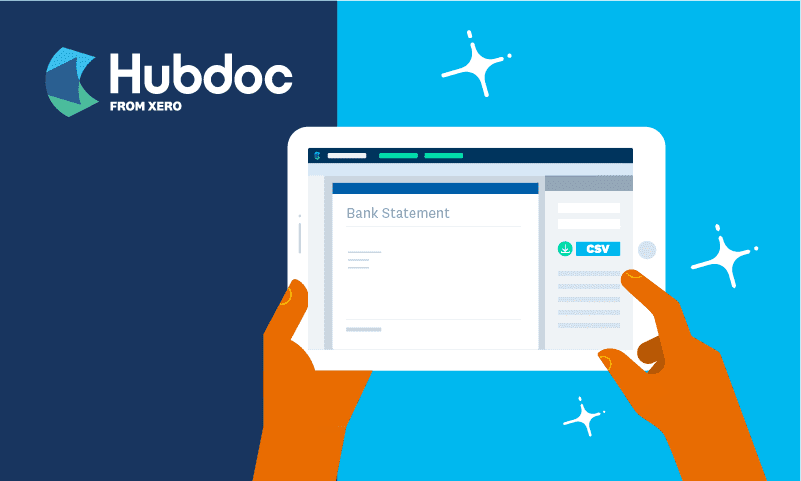
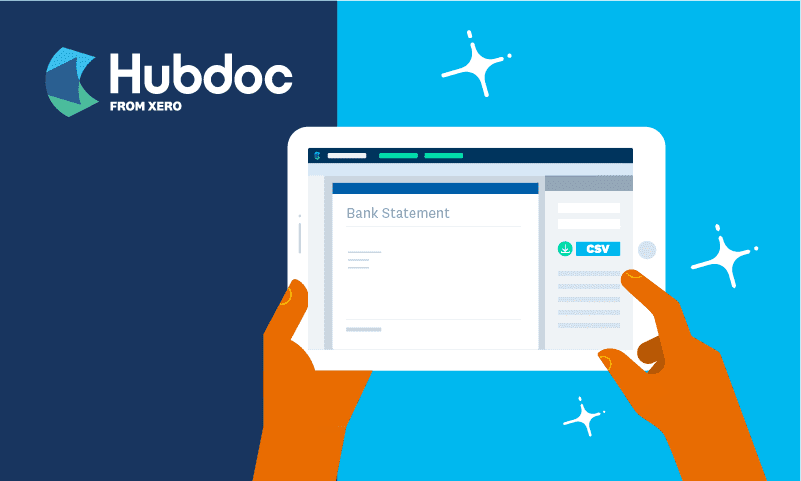
This article was last updated on 16 January 2023.
At Xero, we’re always developing new solutions that automate data entry to make life easier for our customers. One of our most loved features — bank reconciliation — is a core part of our vision to automate routine tasks, so you can focus on what matters most.
Many of our customers enjoy bank feeds, which automatically imports data into Xero so you can complete your bank reconciliation. But if you’re an advisor with simple year-end clients, or you need to catch up on older bank statements that are no longer available in your bank feeds, then you may need another way to get transaction data into Xero without resorting to complex, manual workflows.
Our teams have been working hard to solve this problem. Last month, we released a beta version of a new bank statement extraction feature in Hubdoc and today we were excited to launch the feature at Xerocon to all Xero and Hubdoc customers in the US and Canada.
Try bank statement extraction in the US and Canada
Our new feature exports transaction data from PDF statements of supported banks into a pre-formatted CSV file that you can manually upload into Xero or QuickBooks Online. It’s fast and available for free with all Hubdoc subscriptions. Here are some more reasons you should give it a try:
- Hubdoc can extract bank statement data from PDFs in seconds, reducing the time you spend on manual data entry
- The feature is designed to be highly accurate, so you can feel confident about the data you’re importing into Xero and spend less time reviewing and cleaning it up
- As a Xero product, you can trust that Hubdoc will handle your sensitive financial information securely, according to our responsible data use commitments
- Bank statement extraction is included for free in your Hubdoc subscription, so you can avoid relying on additional tools
- Bank statement extraction will have your back if the direct feeds from your bank are limited or unreliable at any time
The feature supports debit and credit statements from a number of the top banks in Canada and the US, with more banks coming soon. It will only work with digital PDFs downloaded directly from your bank (not photos or scanned images of paper bank statements).
How it works
Using bank statement extraction in Hubdoc is easy. Simply access it from the new tab in your document upload window, then follow these four steps to get your transaction data into Xero.
1. Upload
- Upload your bank-generated PDF statement into Hubdoc, using the ‘Bank Statement Upload’ button in the web application
- Please note this feature is not available on the mobile app
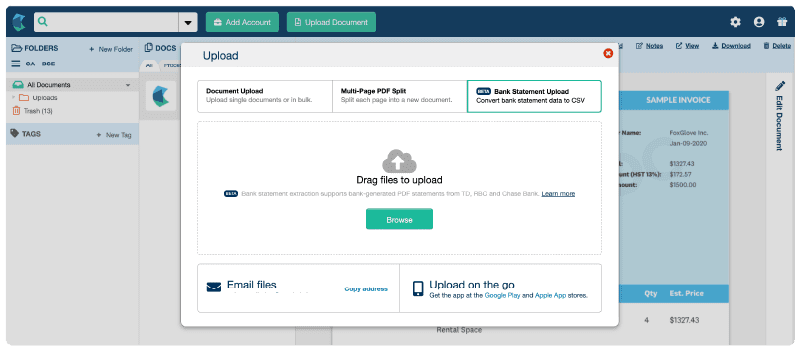
2. Extract
- Click on the document to open the ‘Edit Document’ toolbar. Check that ‘Document Type’ is set to ‘Statement’ on the dropdown menu, and the bank statement extraction feature is displayed
- Select your financial institution and file format from the dropdown menus, then click ‘Generate CSV’
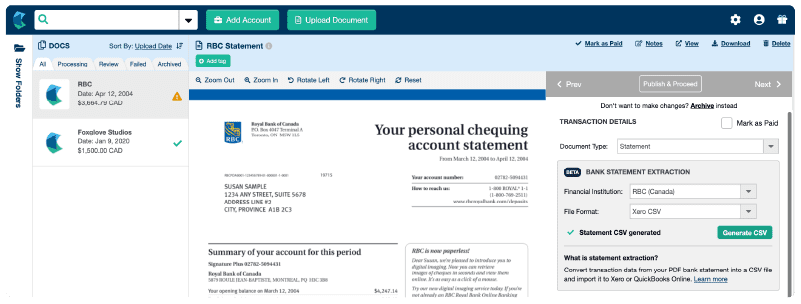
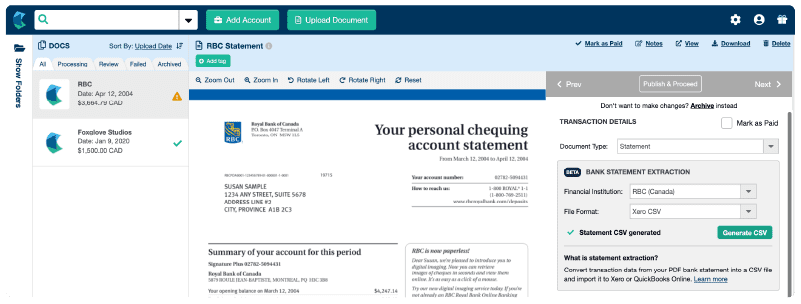
3. Review
- Review the CSV and compare with your bank statement to ensure it’s accurate and ready to import into Xero or QuickBooks Online (for example, check heading names and remove empty rows)
- You can choose to manually enter additional transaction data if required, once the CSV is downloaded to your computer
4. Import
- Import the CSV file into Xero (the first time you import a CSV bank file to Xero, you’ll need to assign each column in the import file to a bank statement field) or QuickBooks Online


We’re working hard to improve your experience
We’ll continue to improve our bank statement extraction feature with more banks and additional functionality (including paper statements) over time. If you’d like your bank to support this feature, you can select ‘Request a new bank’ in the ‘Financial Institution’ dropdown menu within the ‘Edit Document’ toolbar.
As you can see, we’re strongly committed to Hubdoc as a data capture tool and have spent the past year fixing some of the most common bugs that we know have impacted your work. One in particular that caused slowness when loading large contact lists has now been fixed for most users, so you should now notice a big improvement in your Hubdoc speed. We’re now working out the kinks to make sure it’s fully resolved for all customers in the weeks ahead.
We hope you give our bank statement extraction feature a try, and can’t wait to hear what you think. Thanks as always for your patience as we continue to find solutions to improve the reliability of Hubdoc and enhance the product to solve your most pressing needs.