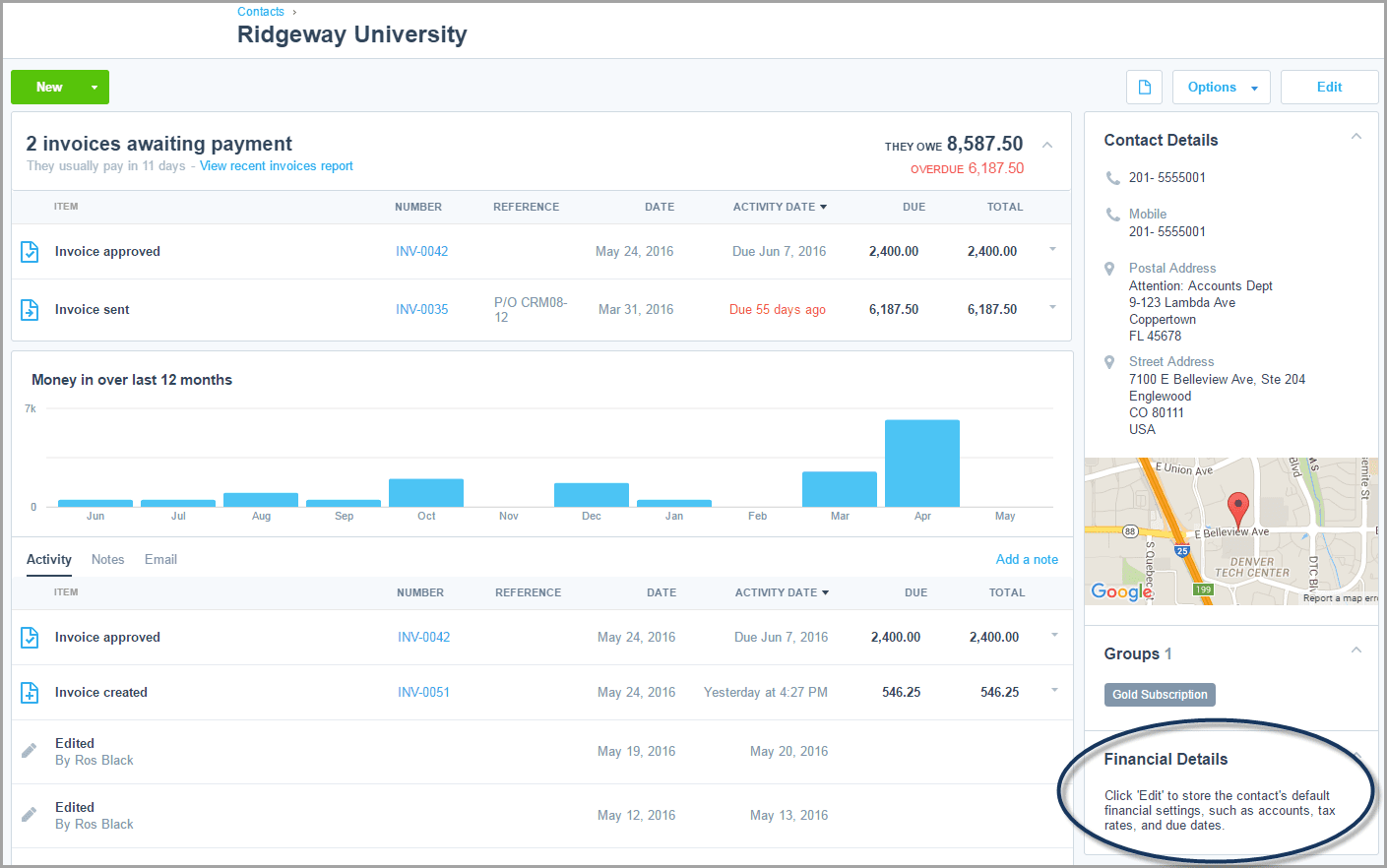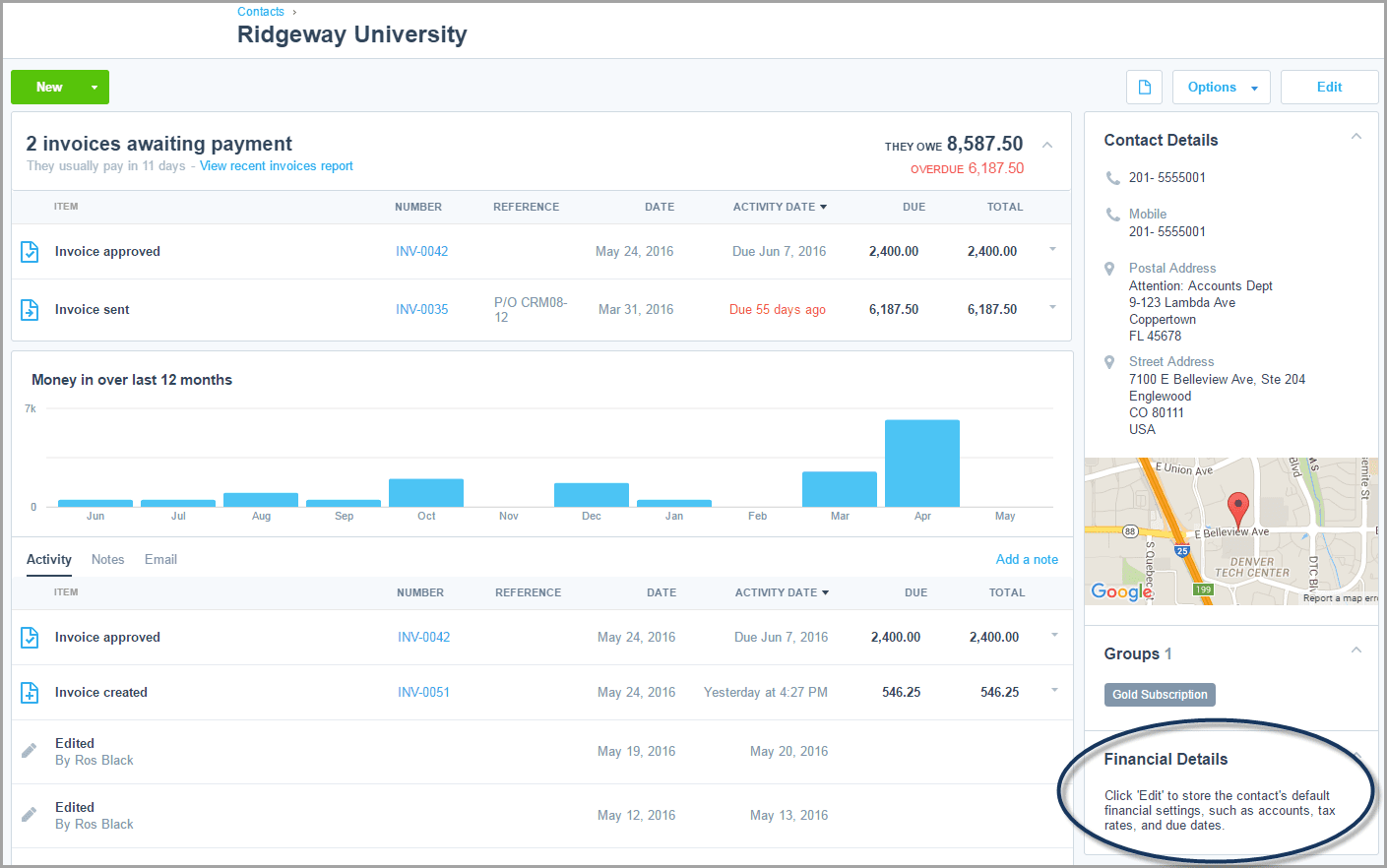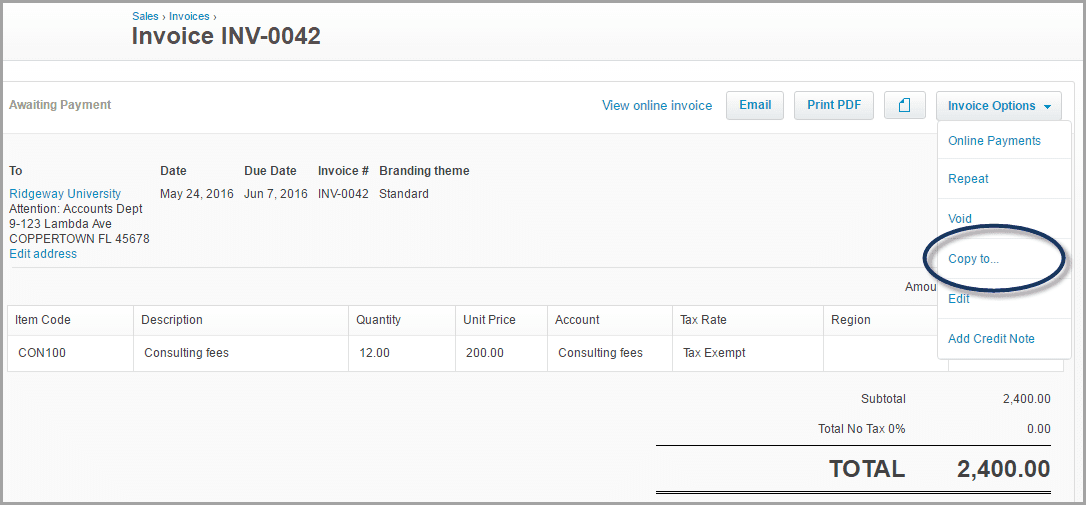
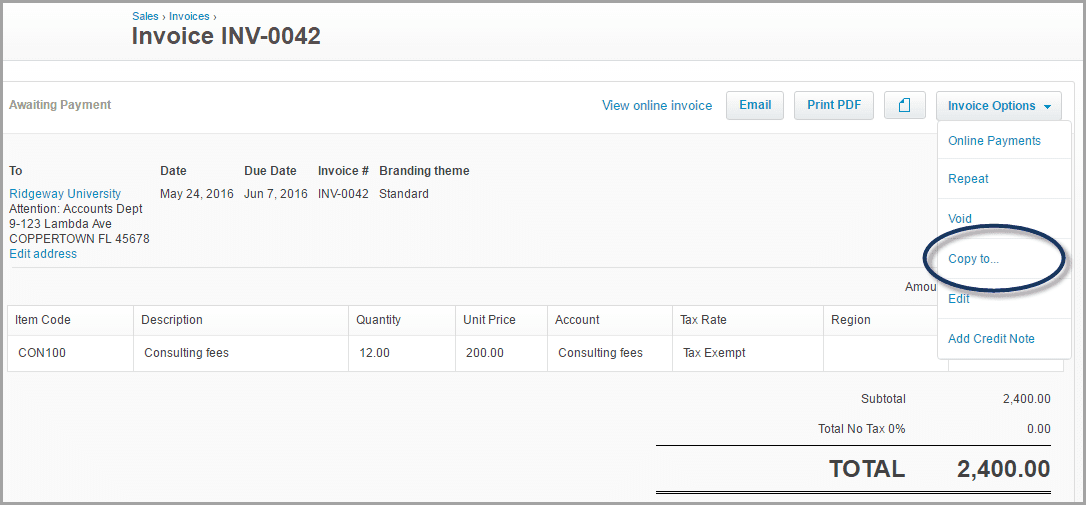
Do you spend a lot of time entering invoices? Here at Xero, we’re committed to helping you shave hours off your invoicing workflow. Here’s a grab-bag of ways you can use Xero to speed up your invoicing. Some ways might not suit you, it’s a case of picking the ones that make sense for your business.
1. Create new invoices by copying old ones
Seems so simple doesn’t it? But you’d be surprised how many people type the same details each time they enter an invoice. If you’re creating an invoice you know is similar to one you’ve entered before, then find the old invoice and copy it. The old invoice doesn’t have to be exactly the same amount or the same customer — just adjust the new invoice how you’d like it.
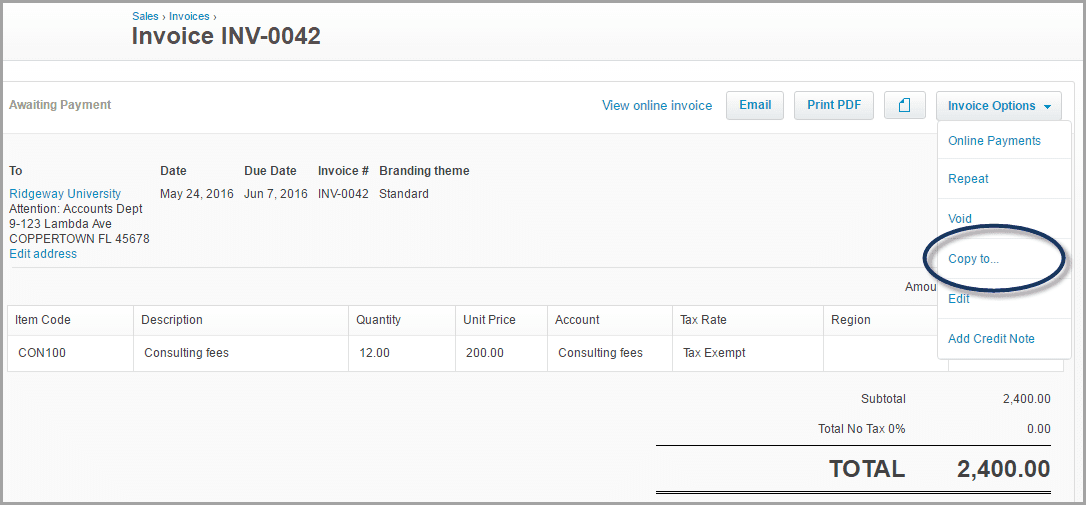
How to copy a invoices to a new quote
2. Set up repeating invoices
Do you invoice your customers for the same service every month? For example, do you charge monthly management fees, rental, or subscriptions? If so, then set up repeating invoices. Xero will automatically create and email invoices to your customers each month — you don’t have to do a thing!
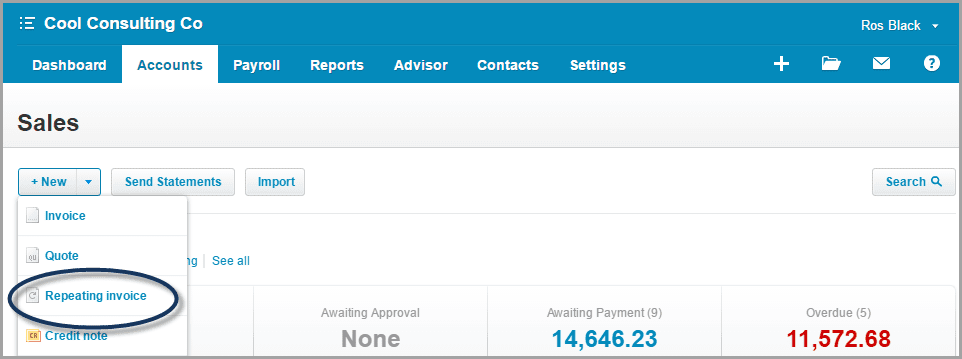
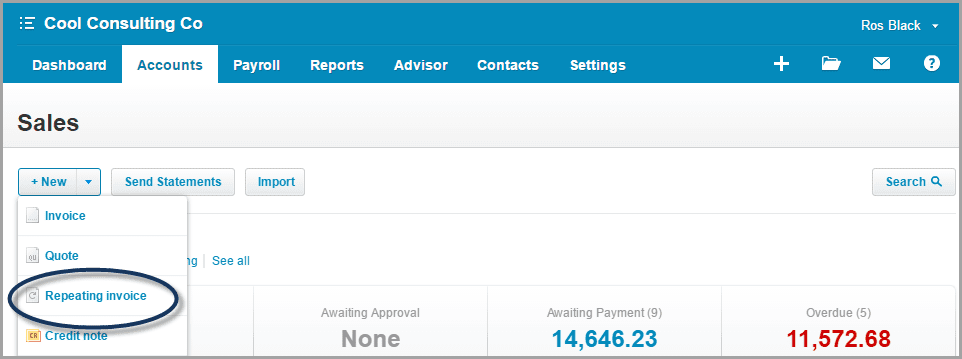
How to set up a repeating invoice
3. Create items you can reuse again and again
Do you sell a set range of services to all your customers? If so, set up items in Xero — fill out the description and price for your services, for example, an hourly rate or a packaged price. Then, each time you enter an invoice, simply select your item and Xero fills in the invoice fields for you — no more retyping.
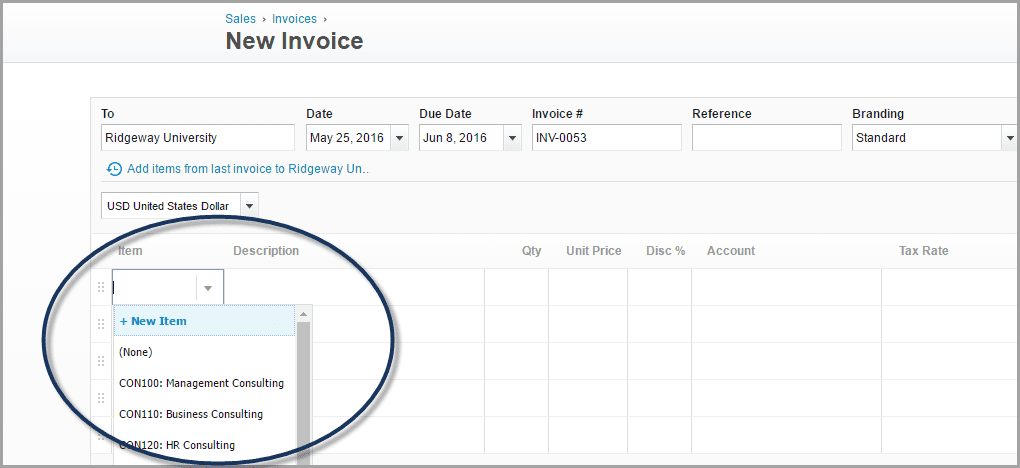
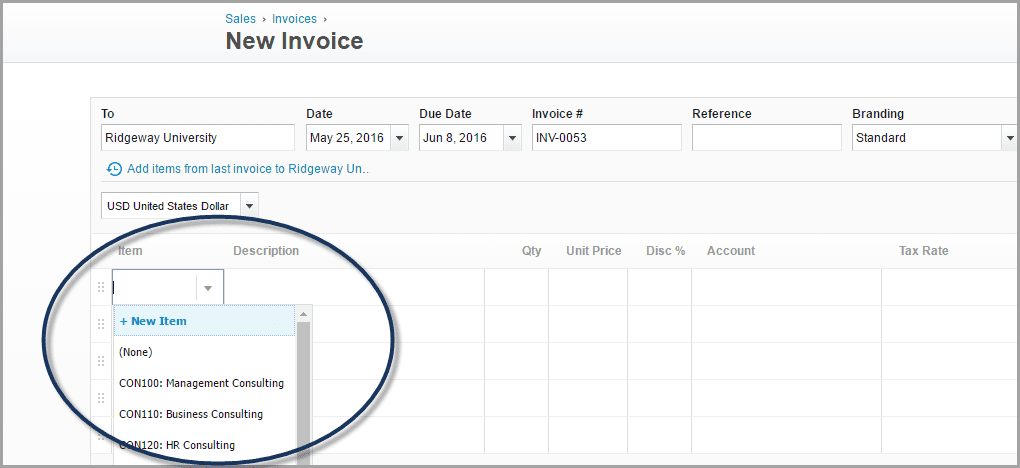
4. Invoice groups of customers in one go
Do you invoice the same type of service to groups of customers? For example do you charge monthly support fees to customers on a particular price plan? If so, then set up contact groups in Xero. You enter just the one invoice for a contact group and Xero automatically creates identical invoices for every customer in the group — a huge time-saver!
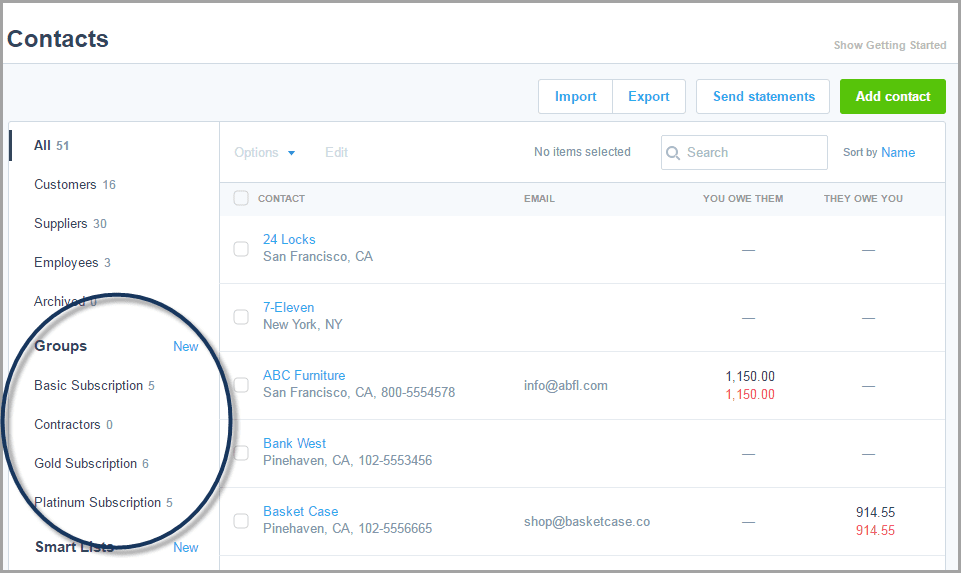
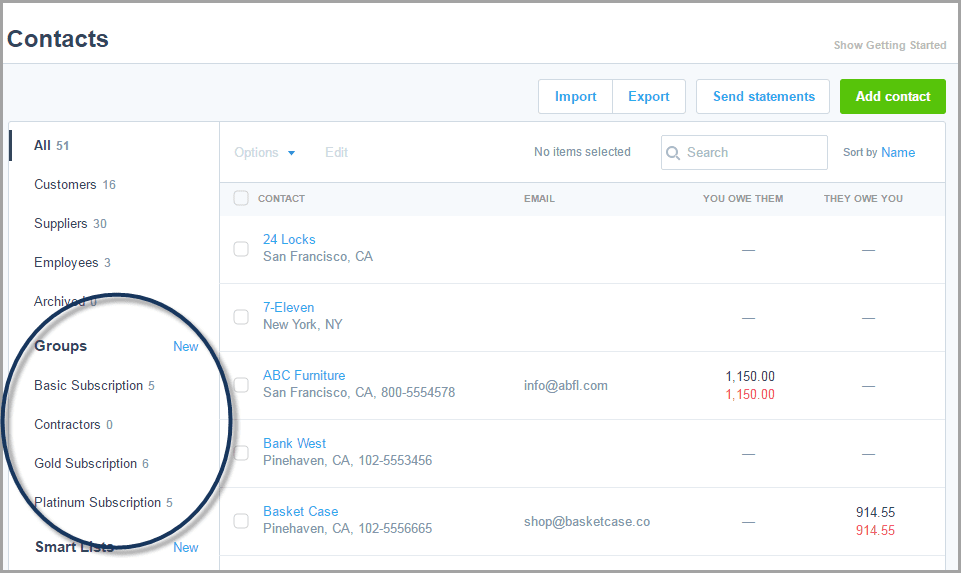
How to set up and invoice a contact group
5. Default your data entry as much as you can
Xero has a range of default settings that automate your invoice data entry for each of your customers. Sure, they take a bit of time to set up but you’ll save many hours in the long run. Go to Contacts and click on a customer — set default fields such as tax rate, currency and due date. Each time you invoice that customer, Xero automatically fills in these fields for you.